The MM Course "Operating System"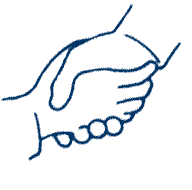 This course models an overall collection of systems that can be applied to a wide range of 21st century communication settings. This complex collection of systems (people, software and hardware) might be referred to as the "operating system" for the course. The rapid pace of change that is emerging in the 21st century implies the need for new ways to use information to grow and thrive, especially in educational systems. Our educational systems are the foundation of our economic and political systems. New tools for thinking, learning and teaching and for growing economies and communities require new levels of knowledge. To create thriving 21st century systems, educators must check for this knowledge in their own schools and build what is missing. This course page discusses: the teaching team of those who are available to help with your learning; digital course tools that will be needed or be beneficial in completing assignments and to protect your computer; and digital reading skills that empower your ability to find, display and understand.
The Teaching TeamThe information system for this course requires three elements: the leadership of a course of study (as summarized in the syllabus) and teams of technology knowledgeable people including a support team for trouble-shooting and maintenance and a support team for assignment assistance. One team supports the instructor and students with a range of hardware, software and resources. The other team focuses on supporting students' assignments. Interacting with this team of people and resources with frequency and depth will make for a highly successful course experience. The handshake image symbolizes that best practices in teaching means that a teacher can no longer just walk into a classroom and practice their profession without a team of assistants any more than a doctor can. The handshake also symbolizes both the opportunity and the need for real connection between course participants, instructor, assistance centers and different technologies. There is a live "chain of helpers" for these technologies and learning how and when to contact them by phone, fax, email or in person is as much a part of course content as learning to work with databases or scaling an image. This chain of helpers includes the professor of this class, before and after class labs, class teams, online tutorials, a technology assistance center for assignments, a library reference desk and a university IT Help Desk with personnel available in person and by phone and more. A significant portion of this online textbook also includes help in the form of detailed course tutorial materials, even movie-like help tutorials called screen movies. The rest of this document sets out the groundwork for access to the information of the course that follows. Read the details below carefully and thoroughly as they are critical foundations for your success. Immediate Reading NeedsThere will be times in which the information displayed does not fit properly in the frames of a given page or window of a given application. This can cause more scrolling than is really necessary. To improve the view of the material of this online textbook, determine whether the display or monitor setting needs to be changed to show more of the pages displayed. By making the pixels of your screen smaller, more territory can be displayed. Changing this setting means finding the Control Panel for your computer, selecting the display or monitor option, finding the settings tab that shows the current screen size setting, and changing the setting to a larger pair of numbers, 1280x1040 or higher if possible. Not all computer systems have this higher capacity, so pick a high pixel capacity that still feels readable. Though this technique displays more territory, it also makes the individual letters smaller and sometimes harder to read. Experiment with different size monitor settings. This setting can be changed at any moment to improve the display as needed. Too small text display for your eyes can cause headaches. If making the font larger does not help, print out the web page and read the paper or consult with your eye doctor. More will be said later about the new skills needed for computer-based reading. Assistance and Resources for Outside of ClassWhere do you go for help with different aspects of this study? Begin by carefully reading the first chapter's web pages. For reading purposes, any web browser can be used, including SeaMonkey (Netscape), Internet Explorer and Mozilla (Mozilla, a new free browser, is downloadable from www.mozilla.org) and other browsers. Having SeaMonkey (formerly Netscape) installed on your home computer, however, is essential as it will be used to teach web page editing. There will be more on this in a moment.If help is needed with specific assignments, contact your instructor as your first line of defense. Additional assignment help is also available. When seeking additional help from others, always refer your helpers to the specific text on the web page which you are studying. These helpers include the ITS Help phone line and email, the Student Technology Assistance Center (STAC), and Hunter Library staff.
The most important single source of help outside of class and beyond the instructor should be STAC. If help is needed with actual course assignments, for those with access to Western's Cullowhee campus, visit the Student Technology Assistance Center web page for their hours. They are located in the Hunter Library building, just to the left of the Reference desk. Whether it is easy to visit the Cullowhee campus or not, the Student Technical Assistance Center can also be reached by phone (828) 227-2497(local); 866-928-7487 (866-WCU-7ITS) (toll-free) and ask for STAC. If they cannot answer your question, please ask them to email the course instructor with the problem so that I can help to prepare them for your next contact. If you find that you have stumped the lab assistant on duty, ask for a time to speak and work with the director. There is also an online software training web site (http://onlinetraining.wcu.edu/) that has narrated screen movie tutorials about many of the applications that will be taught in class, as well as dozens of other applications used by other workshops and courses at WCU. Login is simple. Faculty and staff members log in by using their WCU email username and password. Students log into the system by using their 92# and password. Once logged in, applications of interest appear in the left hand column, many with beginner, intermediate and advanced levels of instruction. Another option is the Help Desk, 227-7487, located physically in the Stillwell Connector, connecting Hunter Library and the Stillwell building. use the basement floor level. Use this team for hardware and software problems, but not assignments. These problems might include: can't get into email; access problems to MyCat and/or WebCat; setup to wireless laptop access, finding and using free downloads of campus supported software such as MS Office and virus software. All students are required to have a current version of a virus checker (provided free by WCU). A fourth option is The Crib, a team that deals with major hardware crashes and other major problems. The Crib is located in Brown Cafeteria and keeps the same hours roughly as the cafeteria is open. Specific assignment help can also be obtained by working with the lab assistants in Killian 268, the Instructional Technology Center of the College of Education and Allied Professions. Their hours should be posted on the door. Different lab assistants have different levels of experience, so ask lab assistants about the others to determine who can best meet your needs. If you have stumped a Killian Lab assistant, ask for a time to speak with Dr. Lee Nickles, the ITC Director, whose office is located in the Killian building, bottom floor, next to the Reading Center.
If help is needed with assignments including those that involve the use of Hunter Library or the ERIC database, call the Reference Desk at 828-227-7465 or toll-free at 866-928-5424, or make an in-person visit to the friendly folks at Hunter Library's reference desk. Check their web site for hours of availability. Their email address is checked a couple of times a day, which is infoHunter@email.wcu.edu. If you cannot have your computer on the Internet and talk to them on the phone at the same time, use their live Internet Chat with a Librarian services.
The k268 classroom is an electronic classroom generally reserved for classes from 8:00 a.m. to 2:00 p.m. See the calendar as to when this room is scheduled as an electronic classroom.
Though there are many Computer Labs on campus in which course participants can do course assignments, the K268 rooms are generally available as an open lab for to complete assignments. If the K268 lab assistants are not present after 2 pm, then this room is locked. A separate calendar is used to track when this room does get reserved after 2 pm each week and when the mobile computer carts are available for classroom presentations. The door of the room notes the hours when the Lab Assistant will be present. If you are making presentations in Cullowhee for other classes and want to use the College's laptop carts, the Laptop Cart Schedule is also online. ITS stands for Information Technology Services and is usually just shortened to the abbreviation IT for Information Technology. ITS Help hours can be found on their web site. Sometimes some of the instructional material may not be visible to you because certain applications are missing or not set properly on your computer. Course participants needing help with basic Internet access, and those with software and hardware problems may call the WCU Instructional Technology Services people. The Information Technology Service's Help Line is (828) 227-7487 (866-WCU-7ITS toll free) and their email address is ITShelp@email.wcu.edu. You may not have any of these programs on your computer.
The versions of these software programs that ITS likes to support can be found at their download sites. Downloading large programs over slow telephone modems has been a problem for some students. With slow network connections an Internet Service Provider will sometimes simply cut off the connection for various reasons, requiring the downloader to start over. If these problems occur, take a blank CD to the STAC folks in Hunter Library and have them help you to put the install programs for them on a CD so that it can be installed from the CD instead of tying up your telephone line with a long download. If you do not have SeaMonkey and Fetch on your Mac computer or SeaMonkey and WS-FTP on your Windows computer, then download them from one of these pages and install them. Call the Help Line if you get stuck at any point in the process. A Powerpoint slideshow is available to review many of the computer and network features that WCU makes available to all students. To view this slideshow, right click this link to download this Powerpoint presentation to your computer. Open this file and click through the screens. If there is any slide for which you would like further information, call the ITS Help line whose number was given above. Gender PerspectiveA high percentage of teachers are women and therefore take this curriculum as a required course. The comments I make in this paragraph now draw on what other women have written about the difficulty of working in the information technology and computing field. They note the importance to them of other women who served as models in their own professional socialization. These thoughts in turn have application to the girls taught in our schools. What the women who have written on this topic are saying is that the young girls and young women who are taught by women teachers in our schools need to have capable, confident role models so that there is further change in the larger social scene. (Optional reading: I highly recommend that you read the complete article, HOW TO Encourage Women in Linux, by Val Henson, and make the generalizations necessary to connect with your career and current setting). Others run special web sites and programs to address this issue, e.g.,CEEE Girltech; and http://www.girltech.com/.If at any time you feel that someone whom you have gone to for assistance has done so in a patronizing or derogatory way, or seems to have a gender or other bias problem, I would appreciate hearing about it sooner, rather than later. But later is better than not hearing about it at all. But there is also a more subtle and often unintended form of discrimination, those who would "help" you by doing it for you. I do find myself concerned when I stop by computer labs and find course participants who are watching over the shoulder of their helper who is actually doing the work and the page of instructions from the course chapter is nowhere in sight. Course participants will become stressed out during exams when they must carry out hands-on activities that others have been doing for them. Of course it is appropriate to seek help when needed. However, make sure that you are at the keyboard and holding the mouse and that you are following the directions and instructions as written, checking off lines in the course chapters as you complete them. It is appropriate for your helper to demonstrate, but remember to retake control after the demonstration and repeat the procedure, completing the step yourself. At another time, come back by yourself and fly solo, repeating the process or procedure. Work at it until you can come away with the confidence needed to work independently of others. If there are other issues with sexism or other forms of bias that need addressing, please contact your instructor.
If you have problems with your computer hardware, called the ITS Help desk at 227-7487. They are an authorized service center for many different systems with warranties. They have been available for hardware installs, upgrades, and repairs. They support the Windows and the Macintosh operating systems, but not the Linux OS at this time. In summary of these extra help systems, put a copy of these numbers in your wallet. Call:
Digital Course ToolsLab SpaceYour first step is to make sure that you have regular access to the hardware and software resources that you need. It is assumed that you bring to this course an interest in teaching, learning and digital literacy, access to a computer and the Internet, and the knowledge of some prior courses in the study of education. Not having these does not prevent you from taking the course and succeeding in the class, but if you lack one of them, please discuss this with your instructor. Course participants need frequent access to a computer connected to the Internet. If you do not have your own computer with Internet access, there are many public computers labs on this campus which do. On the campus of Western Carolina University, these include The Technology Assistance Center in McKee, Killian 268 from 2 pm until closing; Forsyth 334; Hunter Library (24 hour access); Belk 212 and other locations. For graduate students using the UNCA campus, use the staffed computer lab in room 106 in the basement of Robinson Hall or other unstaffed UNCA labs elsewhere, such as Karpan Hall, room 037. Distance education students dependent on resources at home or at the office will need to study the syllabus carefully to determine if they have the necessary programs and related hardware. Each school district also has their own technology staff and their locations and contact information should be learned as well. When you turn the computer on, the first application that is loaded is the operating system. This happens automatically once the computer's on switch is tapped. Once the operating system has been loaded, other more special purpose applications can be run (loaded into the computer). Multimedia ApplicationsOnce the operating system is in place, other more directly useful applications can be started. To cut down on support and training costs, all workstations in the campus computer labs share just a few common applications from one vendor, noteably Microsoft Office XP Professional's suite of applications: Word, Excel (spreadsheet), Access (database) Powerpoint (electronic slideshow) and Microsoft Publisher (a draw type program often used for desktop publishing). These applications are not the focus of this class but it is expected that if you need to use them, you have the basic skills needed to do so. To cut down on support and training costs, all workstations in the campus computer labs share just a few common applications from one vendor, especially Microsoft Office XP Professional's suite of applications: Word, Excel (spreadsheet), Access (database) Powerpoint (electronic slideshow) and Microsoft Publisher (a draw type program often used for desktop publishing). The entire suite of Microsoft Office applications is provided free to all university students assuming certain conditions. It can be downloaded from www.wcu.edu/it/downloads.html or installed from a CD available from the IT offices in the Forsyth building for $10. The more specialized software needed for this course will come in two categories: available in specialized locations on campus or free. For those interested, Dreamweaver, Fireworks and Flash along with other applications are bundled together in one academic price under tht title of Macromedia Studio. Other applications that can get the same job done can be substituted for those listed below. Consult with the course instructor if there are questions about what will work.
Distance education students are those students who live too far away (including other states and countries) to meet in our physical classroom space and campus computer labs. You must either own the necessary software or have convenient access to it near where you live. Graduate students who are seeking 077 (Instructional Technology Specialist) certification should buy the Macromedia Studio suite of applications. Data Storage The course will teach two storage options: network storage and removeable USB drive storage. For many uses, computer network storage can be managed so that you never have to carry removeable media as long as the computers you use are connected to the Internet. This includes all the computers on campus. If you do not have high speed access (broadband) at home, removeable storage will be needed. However, even if you have very high speed access, your network account does not have enough space to hold all your development work. For removeable storage, use USB drives, also called Flash drives because of the Flash chip technology that is used inside them. If at all possible, do not use floppy diskettes, as they are an obsolete technology that will not have enough space for many of the computer files that will be created. Small portable hard drives hold many times more storage than Flash drives. Whether one is cheaper than the other depends on how much storage is being sought. The per gigabyte of storage cost is significant lower on portable hard drives. Shop and compare. USB drives are the most reliable portable mass storage technology at this time. More specific information about connecting USB drives is available in case you have further questions. You can use email or an FTP program (the Fetch program on the Mac side or WS_FTP on Windows) to save your work to some network space if you do not have a storage device with you. Digital Reading Skills - Traditional and UniqueThe reading skills involved with this and other chapters of the course include the traditional and the unique. Some of the traditional reading skills however may not be as practiced as others.Even though many reading skills are "traditional" they may require classic reading skills that are not sufficiently developed. This begins with actually reading the assigned material. There is no substitute for doing the most basic level of learning and preparation. The real key is to pick an appropriate reading style that fits the type of information at hand. For many of the pages of information, a fast read or skim of the information will enable you to respond in class or on a test adequately (but certainly not with a high level of performance). Perhaps this strategy has enabled you to get by in other courses. However, in this online text there are also many pages which require a different strategy, the need to read for detail. This is most often a concern during tutorial or "how-to" sets about information technology. This type of reading is also common to instruction in science, math, engineering and architecture. It is the nature of this material on information and computing technology to require several steps for the successful completion of a task or procedure, such as creating a web page or editing an image. If a single sentence is missed, a step will not be completed, causing the goal to not be reached. If key steps are being missed, useful counter strategies include putting a checkmark by each sentence that is read or using a card or strip of paper to advance one line at a time down the page. After failure to read, failure to read for detail is the most common problem I encounter when course participants raise questions. I strongly encourage the asking of questions. Do not be discouraged if I report that you missed a sentence or key step. That is why you are here, to learn. Do expect to be asked to show the page or paragraph where the information seemed inadequate for you to complete the activity or assignment, so that we together can determine whether I need to change the information or you need to underline a missing piece of information. There are other reading skills that did not exist until the creation of computer technology and web browser applications. Merely knowing how to read information in cellulose technology (paper books) does not provide all the reading skills needed to work with the billions of web pages that are now available. Digital reading skills will require some knowledge of how to move through the displayed information with links and web based frame pages and how to use the multimedia elements of the pages. Digital media provides a far greater range of options for the organization and display of information than paper. In some cases the text links bring up text and other media. In other designs the context media has links which require manual jumps to other the media and in still others cases the media calls up text pages and other media automatically. Other displays show just parts of a web page but certain clicks allow the page to explode and fill the computer screen. All of these forms will be used in this online textbook. In short, there are important differences between paper and computer technologies when it comes learning and composing. There are also many similarities with paper. The reader therefore faces certain challenges in working with the information display capabilities of the web. When should the reader interrupt the flow of the narrative on one web page to jump to another narrative on another web page? There are no firm rules in answering this question. As a general habit when reading web text, I encourage reading to the end of the page, that is until the page can be scrolled no further. Next, start from the top and skim back through the material to find links to other information that may be of interest. But which cross-references are essential and which are optional? Give links on course pages a quick click to see what is there. That is often all you need to do to determine if whether it is needed information. But how does one know what is a link and what is not? Historically, the concept of linking began with in paper technology with text citations, footnotes and bibliographies. We train readers that use cellulose technology to know the meaning of footnote and other citation marks and to know that they must make a trip to the library to read what the footnote or bibliography referenced. To what extent do we need to formally train readers to find the cross-reference links in web mediated environments? Cross-references on the web are often immediately available, but some education is certainly beneficial. When is a something a link in this online textbook? I have stayed with the original web standard signs for links in my chapters. All the text links in the chapter web pages use underlined bright blue and underlined purple links. Further, on most pages, I stay with the original standard for visited links; the bright blue means that the reader has not taken the link yet while the purple means that the computer recognizes that this page was visited recently at that computer. Not all web designers use this system and it is possible for the reader to change this color convention using defaults within their own web browser (e.g., Netscape or Internet Explorer). When the chapter links direct you to the web sites of others, different rules may apply for how text links look. Increasingly the link references across the web have become more subtle, using lighter colors for the text without the underlining or a wide range of color changes to indicate that the reader has been to the cross-referenced site. Because of these more subtle changes, merely looking at a web page no longer tells the reader for certain whether the colored text means a link or has another meaning or not. Increasingly readers must be using their screen pointer (cursor) to slide over colored text to see if the screen pointers turns into a hand or some other pointing symbol to indicate that this is a cross-reference (hypertext link) to other information. As previously indicated, the digital language of linking has gone far beyond text links. Links to other information can be embedded in many kinds of media. This occurs in a variety of ways. If an entire image has a colored border, this can mean that clicking the image jumps to other information, but the image may not have such a border. Increasingly, there is no color border so again the reader must use the screen pointer to slide over the image to find out whether it changes from the standard pointer to something like a hand to indicate that a link (jump) is possible. It is also possible to have different areas of an image be linked (hot) or not. Merely sliding the cursor around one part of an image may show nothing, but other areas will indicate the presence of a link. This course makes increasing use of media files with special effect sounds, music and speech. As the electronic classrooms and public labs on campus do not have speakers, it is essential that course participants carry headphone sets with them at all times they are in class or working on course activities. The audio and video tracks can also come with hidden links embedded or attached so that as the audio or video plays, other web pages automatically appear on the computer screen. The green corner upper left corner of some chapters has an audio track that works in this way. I also use the convention of a microphone to indicate that an audio composition which uses my voice is available. I have begun to use the convention of a chair to indicate that clicking the chair will display video that shows me talking. Some media come with their own conventions for control. Once different media start (or appear) there are often controller bars or tools that allow the media to be manipulated. With audio and video, there may be buttons to start, stop, rewind to any point, pause and control volume. Other screen buttons may allow the user to zoom in or out on an image. Other button may highlight image areas to indicate just where the hot buttons (links) are located. Generally no formal explanation is given on different web sites that might be referenced, so the reader must click to explore and experiment when they encounter something new. One very common problem in the text world remains in cyberspace. New words and new acronyms constantly appear in any content area and field. Computer technology and cyberspace is not only no exception, but a prime creator of new terms. Paper dictionaries are generally out of date for many technology terms. Use online web technology glossaries or technology indexes to help with terms that are new to you. Besides asking in class, visit this site and type in a term: Darwin Magazine's Layman's Guide to Speaking Geek (http://64.28.79.73/learn/glossary.cfm). If this glossary disappears, Google.com has a directory of over 20 some technology dictionaries that are available 24 hours a day. There are other questions for which there are no clear answers. Why do most web pages on the Internet not indicate when they were written or who wrote them? This seems more the result of bad habits and lack of knowledge about how to composer for the web. Which should come first, reading the text or other media on the page? Does one read the text first or click on the more obvious media links first or click the media links in the order they come in the text? When you read a magazine article on paper, do you look at the pictures first or the text? Here readers have to follow there own muse in making such decisions. These are currently some of the reading issues for students of this course. But for those that you are teaching, especially from fourth grade on up, many of these ideas must be taught to them as well. These upper grade students are the ones with the greatest access to computers with Internet access. But the definition of "older" is dropping rapidly. At what point in our history will these become general issues for the teaching of "reading" in the kindergarten through third grade years? Internet connected computers are available in a high percentage of homes and certainly used by young children. My searches of the primary, elementary, middle and high school educational literature show no reference to teachers addressing these problems at this time though some work is being done in addressing these problems for adult education. In summary, readers of this course textbook will be learning new ways to read and write. Part of the further challenge of the course is to understand when and where such knowledge should be passed along to the young folks when we teach. Gender PerspectiveA high percentage of teachers are women and therefore take this curriculum as a required course. The comments I make in this paragraph now draw on what other women have written about the difficulty of working in the information technology and computing field and the importance to them of other women who served as models in their own professional socialization. (Optional reading: I highly recommend that you read the complete article, HOW TO Encourage Women in Linux, by Val Henson, and make the generalizations necessary to connect with your career and current setting). Others run special web sites and programs to address this issue, e.g.,CEEE Girltech; and http://www.girltech.com/.If at any time you feel that someone whom you have gone to for assistance has done so in a patronizing or derogatory way, or seems to have a gender bias problem, I would appreciate hearing about it sooner, rather than later. But later is better than not hearing about it at all. There is also a more subtle form of gender discrimination, those who would "help" you by doing it for you. I do find myself distressed when I stop by computer labs and find course participants who are watching over the shoulder of their helper who is actually doing the work and the page of instructions from the course chapter is nowhere in sight. Course participants will also become stressed out during exams when they must carry out hands-on activities that others have been doing for them. Of course it is appropriate to seek help when needed. However, make sure that you are at the keyboard and holding the mouse and that you are following the directions and instructions as written, checking off lines as you complete them. It is appropriate for your helper to demonstrate, but remember to retake control after the demonstration and repeat the procedure, completing the step yourself. At another time, come back by yourself and fly solo, repeating the process or procedure until you can come away with the confidence needed to work independently of others. What the women who have written on this topic are saying is that the young girls and young women who are taught by women teachers in our schools need to have capable, confident role models so that there is further change in the larger social scene. Is the topic of sexism so touchy that addressing it directly in this course overview page is inappropriate? Or is this topic still appropriate but should be written in a different way? Let me know. Web Media Plug-in ChecksMost of the time, assignments can be done from either the Mac or Win operating systems. However, special media plug-ins will be needed to see certain instructional materials and if needed, the ITS Help Desk can help guide you through the installation procedures if necessary in installing the Quicktime media player and the Windows media player. Both run on both Macintosh and Windows computers. If these are already on your home computer, it is also possible that a newer version needs to be installed if something does not play.Click this Quicktime link and if a very short video does not open in a separate window and play, you need quicktime installed. This is not foolproof however as other media players claim to play quicktime files, but cannot handle the full range of what Quicktime can do, so you may find that later you still need to install a recent version of Quicktime. Next, click this Windows Media Player link and if a video does not play, you need a recent version of Windows Media Player installed. Again, you can install both on both platforms. For those preferring the Linux operating system, I have no information at this time as to whether all the course media resources will play on Linux computers and Linux is not supported by the Instructional Technology Desk at this time. Please note that the Computer Center Help Desk does not provide assistance with specific course assignments. Graduate students seeking 077 certification should have and use the applications Dreamweaver and Fireworks from Macromedia on their computers and increasingly use them in place of Netscape Composer and Paint. Internet Speed TestsThe speed of your computer's Internet access becomes more noticeable when using media services for video and audio clips with the Media players just discussed above. The chapters of this course will include many instructional elements in video and audio format. Dial-in phone access will generally have trouble keeping with video and audio on the Internet. Knowing what your current access speed is can be important in making shopping around decisions with different Internet Service Providers (ISPs). You can search Google.com for "speed tests" to find web sites that will report the access speed. You access speed is a combination of the capacity of your Internet Service provider, your modem and the configuration of the computer you are using. One good speed test site is http://www.dslreports.com/stest but as the Google search will show you, there are many with similar services. It is important to use a speed test service that reports both upload and download times, as most ISPs by design have much higher download than upload times. Of course, if home access is too slow and upgrading Internet access is not an option, come to campus and use the high speed access there. Follow the dates and links on the Assignments page for the chapters and topics of each week. Digital Reading SkillsYour primary "textbook" for this course is the course textbook which is online and web based. Should you print it out and put it in a ring binder or simply read it online and take notes? There is no course requirement on this. Do what works best for you. Your primary "textbook" for this course is the course textbook which is online and web based. Should you print it out and put it in a ring binder or simply read it online and take notes? There is no course requirement on this. Do what works best for you.Online textbooks using silicon technology require some additional knowledge beyond that of cellulose technology (paper) books. As this course site also links to many sites elsewhere on the Internet, it is also important that you do not feel "lost in cyberspace" while completing course activities. It is also part of the agenda of this class to prepare you to teach others and yourself how to keep from getting lost. How can you keep from getting lost or recover if you have been? Given the nonlinear nature of the Web, the course web pages cannot prevent you from losing track of where you started but the course web design can give you some assistance. The steps in the left column of a chapter's home page take you through the skills and concepts of the chapter, generally one week's worth of assignments. Though they do follow a useful top down sequence, it is not always essential that the steps be followed in the order given. When clicking on a link in the left column, sometimes the left column will remain visible with new information appearing in the larger column to the right. Sometimes a new web page will appear. Sometimes both the left and right columns can be scrolled independently using frame page design. Whenever frame page design is used, the overall display area is actually made of two or more separate web pages. Frame pages are a design tool that allows different web pages to appear in the same browser window. This is a powerful and useful design with some special power user features that should be more widely known. The most important of these procedures is the link "pop-out" procedure. Any single frame cell of the web display can be popped out under user control and become a separate web page. Try it on the frame pages in chapter one. On a Mac computer, press the control key, then click and hold down the mouse button on a link in the left column of links. A menu will appear. Select the command that open the frame in a new page. The web page embedded in that frame opens as a separate web page. On a Windows computer, right click on a link within the left frame column or the right frame and a list of commands appears. Select the command that opens the frame in a new page. Either way, the web page embedded in that frame opens as a separate web page. This helps you focus on a particular page, if other pages around it become distracting. The web page will not have a functioning back arrow, a further reminder that the page is to be closed when finished to show the originating page behind it. This "pop-out" procedure also makes it not only possible to accurately specify the printing of any particular web page where necessary or useful, but to see and/or bookmark the precise web page address of that page. At other times a new window will form or pop open over the top of this assignment window automatically when a link is clicked. That is, as web page designer, instead of waiting for the reader to decide that for some uses a page in a frame cell will display better as a large independent page, the composer can force a page to not stay in the frame when a link is clicked and instead have it appear in a new page. If you finish studying and close the new window that popped open, the frame page window will still be there to remind you of any next course steps. Equally important, the frame boundaries are often resizeable. Move the screen cursor along the edge of a frame that runs between different frames. Click and drag on that line, and if it moves you can resize frames to best meet your display and reading needs. Beyond the design of the course web pages, your web browser has certain standard tools to aid in navigation. The back arrow takes you back through all the links you have followed from a given Web window, one window at a time. The Go or History button in the menu bar at the top of the page will show all of these visited web pages for any given window at once, making it possible to skip a long set of Back arrow steps with one selection. This option is an often unknown or untaught feature of web browsers that should be widely used and taught. A piece of paper stuck in a book is a wonderfully simple device for remembering favorite locations. Web browsers have taken this idea a little further. Netscape calls them Bookmarks. Explorer calls them Favorites. The term bookmark will be used here to mean both. Whatever the title, clicking on the screen symbol or name puts the title of the bookmark on a pull-down list of other bookmarks. Make bookmarks frequently to course pages that you need to visit more than once. Several powerful features can be applied to this list of bookmarks.
Third, to help in understanding the arrangement of a chapter or web site, try mapping. To help yourself and those you will teach, you can use pencil and paper or computer based applications such as Draw or Publisher or idea organizers (e.g., Inspiration) to create your own maps of the linkage between pages and web sites that relate to a given area of study. Bubble maps may be easiest to draw. That is, draw a circle in the center of a piece of paper and inside it put the title or main idea of a web page. For each link away from that page, draw a line connecting the center circle to a new bubble or circle which contains the link name, bookmark title or main idea of that page. This can be extended from any bubble to new bubbles. Communication between course participantsWith each chapter, you will be asked to contribute questions and responses to each other. This is sometimes done on paper, but more often, electronic systems will be used. Electronic forms could include but are not limited to email, online chats, and uploading of web pages. The greater your degree of interaction about the course with classmates and your course instructor and others, the greater and faster your learning will occur.
Course Table of Contents Page.
| Updated January 13, 2009 | Page author: Houghton
|
|||||||||||||||||||||||||||||||||
Handshake image courtesy of www2.cr.nps.gov/train.htm. |