
Both within  our culture and within our educational system, this is a time
our culture and within our educational system, this is a time  of transition from regular use of paper technology to increasingly regular use of computers, touch typing and word processing. The transition is nearly complete in business and government circles. It is just beginning in the educational system. This is especially true of the elementary and middle years
of transition from regular use of paper technology to increasingly regular use of computers, touch typing and word processing. The transition is nearly complete in business and government circles. It is just beginning in the educational system. This is especially true of the elementary and middle years
Skim the NC Basic Computer Competency Skills for section 3 - Word Processing. This tutorial covers both commonly used word processing features and outlining. Review the commonly used features noted below. Also pay special attention to the outlining section activities below. Outlining is of significant cognitive importance. The competencies discussed are not only requirements of adult educators, but eventually merge with the rising computer literacy competencies of students in the 8th grade curriculum.
Though there are many different word processing products, they all share numerous common features. Once you know what to expect with one word processor, you can generally find it in the pull down menus of a different company's word processing product. The movie clips and other review resources cover different categories of the word processing competencies. It is not expected that each videoclip needs to be seen. Rather, pick and select from any topics that you do not know how to do. Once you understand how the feature is done on one word processor, you can use the help menu in other word processors to find the steps or sequence needed. For this course, make sure that you know how to carry out these basic, intermediate and special skills with either Clarisworks (e.g., Appleworks) or Microsoft Word.
Before 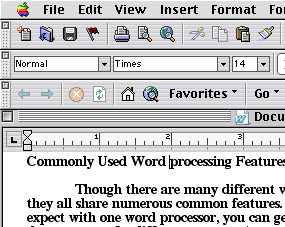 doing serious work with Appleworks, Word or any application, click the word Help in the menu bar at the top of the screen and explore become familiar with the headings in this area. It provides tutorial and reference help. In addition to instruction from the Skills list web page above, use these Help resources within Word or Appleworks to identify and learn any word processing features from this section of the Basic Competency Skills list for word processing that you do not yet know. Demonstrate these skills by applying them in assignments for other courses as well as this one. Though the features below are demonstrated in one application or the other, these are common features across all word processors and seeing them demonstrated in one word processing greatly helps in learning how to do them in a different application.
doing serious work with Appleworks, Word or any application, click the word Help in the menu bar at the top of the screen and explore become familiar with the headings in this area. It provides tutorial and reference help. In addition to instruction from the Skills list web page above, use these Help resources within Word or Appleworks to identify and learn any word processing features from this section of the Basic Competency Skills list for word processing that you do not yet know. Demonstrate these skills by applying them in assignments for other courses as well as this one. Though the features below are demonstrated in one application or the other, these are common features across all word processors and seeing them demonstrated in one word processing greatly helps in learning how to do them in a different application.
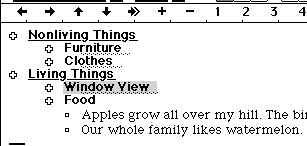 are many tools that can be used to organize and show the relationship between the elements of information that make up our thinking. There are text based outline processors like the example from Microsoft Word on the left. There are graphic idea organizers like Kartoo.com's search system below. Outlining is an important cousin to concept mapping, webbing, mind mapping, diagramming, and thematic mapping. It can easily be used to help organizing an area of study into a unit plan, build a table of contents to a collection of different children's writing, or manage br
are many tools that can be used to organize and show the relationship between the elements of information that make up our thinking. There are text based outline processors like the example from Microsoft Word on the left. There are graphic idea organizers like Kartoo.com's search system below. Outlining is an important cousin to concept mapping, webbing, mind mapping, diagramming, and thematic mapping. It can easily be used to help organizing an area of study into a unit plan, build a table of contents to a collection of different children's writing, or manage br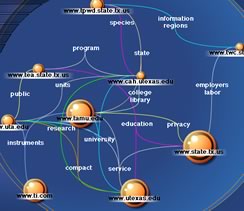 ainstorming activities. As outline processing brings a whole new perspective to thinking with words, it will receive special emphasis here.
ainstorming activities. As outline processing brings a whole new perspective to thinking with words, it will receive special emphasis here.
Outlining to facilitate revision has received a bad rap over the years. This is partly the result of too many high school essay assignments in which you and I reversed the procedure and did the outline last because it required too much work to re-write the outline until the paper was done. Consequently, outlining is one of the least used features in spite of being one the most powerful applications available on personal computers. Outlining on a computer however is totally fluid, accelerating the process of making revisions, especially the dreaded large scale global revisions. Outlining makes the proper sequence (of outline, write, adjust outline, write and so forth) actually functional. One can shift from the outline perspective to a standard essay format.
Electronic outliners can play a critical role in composition, helping the "big picture" emerge. Electronic outliners help manage the edge between a chaotic "grab bag" of random lists of ideas and sets of incoming data which need analysis and organization, and a finished draft in which the structure has become largely invisible. Case Study #1 provides one such example using the Appleworks application.
Class exercises review outlining in Microsoft Word. Note how outlining
is similar and different between Appleworks and Microsoft Word. Go back
over those skills outside of class and practice the five concepts of expand,
collapse, promote, demote and move. Use the Outlining web page to review
these basic outlining concepts.
If you have not already done so, complete: Outlining Tutorial that includes concepts, ideas and bibliography. If you have carried out the in-class activities, this will serve as a review of the key aspects of that experience or serve as assistance in outlining activities that are relevant to other work that you are doing.
Skim: Word processor software reviews cataloged by Yahoo include their reviews within the larger sets of applications called office suites, such as Appleworks and Microsoft Office.
Common writing activities for educators and their students include:
brainstorming; bulletin board elements; essays; conference proposals; correspondence;
email; diaries; feedback and comments on student work; grade report and
progress monitors; grant proposals; instructional notes; invitations to
attend performances; journals; lab manuals; lesson and unit plans; lists;
messages; modeling composition and processing writing skills; notice of
parent conferences, and the beginning and end of the school year; overhead
transparencies; permission slips for field trips; reminders; reports; requests
for parent volunteers; student assignments and worksheets; test creating;
Web pages; electronic slideshows; writing Open House invitations and more.
The  first step in digital writing however goes back more than a century in time. Before users can effectively integrate this host of educational applications, they must learn to touch type. The skill of touch typing became important with the invention of the first practical typewriter over a century ago (1867).
first step in digital writing however goes back more than a century in time. Before users can effectively integrate this host of educational applications, they must learn to touch type. The skill of touch typing became important with the invention of the first practical typewriter over a century ago (1867).  Mark Twain claimed that his 1876 story of Tom Sawyer (now available online) was the first application of the typewriter to literature. The photographs on the left and on the right show a group of adults from a typing class in the Broken Bow Business College showing off their latest high technology lab in 1903.
Mark Twain claimed that his 1876 story of Tom Sawyer (now available online) was the first application of the typewriter to literature. The photographs on the left and on the right show a group of adults from a typing class in the Broken Bow Business College showing off their latest high technology lab in 1903.
In spite of a wide range of many beautiful, elegant and finely engineered typewriters, they have largely become historical relics. Yet the skill of touchtyping has become ever more important. Typing skills have gradually moved down through the curriculum from high school to middle school and elementary school.
Students in North Carolina are now expected to begin to locate and use letters, numbers, and special keys on a keyboar in kindergarten and master basic touch typing by the end of fourth grade. See the appropriate 4th grade computer competency which require students to "2.2, practice proper keyboarding techniques for upper and lower case letters." This does not mean high speed mastery. No guidelines are set here for words per minute, just the goal of knowing the finger positions without looking. Later grade levels are to work on speed and accuracy. The one semester course in high school typing is now spread out over six or more years of elementary school. Numerous software programs now exist for helping teachers teach touch typing skills (Yahoo's list). These applications are generally excellent examples of instructional software that both teaches, tests, diagnoses and prescribes the next level of activities. Voice recognition may some day replace touch typing, but that option has not yet become practical for school use.
The relevance of these touch typing skills is not simply that students learn to touch typing, but that with each grade level, students increasingly apply their typing skills to thinking and writing activities. This means that strategies must be devised that connect writing goals with growing skill levels.
There are many needs that must be met. Schools need more computer hardware that ranges from cheap computers designed just for teaching touch typing to full desktop computers. Schools need software applications that provide opportunity to use the computer for real composition yet require minimal text entry at first and yet allow the student to easily move to greater levels of writing activity. Such programs include paint and draw programs (such as KidPix and Appleworks), and electronic slideshow programs, such as Powerpoint. These programs allow teachers to parallel the introduction to writing that goes along with drawing and pictures that is occurring with paper. As skill levels with touch typing become more automatic, regular use of word processors from the fifth grade and up for writing assignments should be occurring in order to meet state guidelines.
