
Researching the Literature:
ERIC and Google Scholar Citations and Refworks Management
Overview
We stand on the shoulders of others. For educators, the availability of the ERIC database of educational literature over the Internet has made it ever easier to stand on the shoulders of those who have provided the best educational thinking available for many decades. 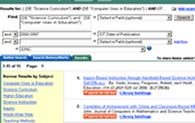 The Educational Resources Information Center (ERIC) citation database is one of the world's outstanding databases (Corby, 2009; Kadel, 2005; Quint, 2003). A worthy companion to ERIC is Google Scholar, also discussed below. All curriculum development work, educational research and almost every educational or training and planning event should begin by seeking and studying the prior experience of other educators and scholars, and that includes their writings. Finding that prior knowledge requires a search of the professional education literature and then sharing a bibliography that shows the sources that were found to be relevant and useful. These thoughts provide a "place to start" for those reviewing or new to the research process, a challenge of assistance faced by many instructors (Harkins, Rodrigues & Orlov, 2011; Johnson, Sproles, Detmering, & English, 2012).
The Educational Resources Information Center (ERIC) citation database is one of the world's outstanding databases (Corby, 2009; Kadel, 2005; Quint, 2003). A worthy companion to ERIC is Google Scholar, also discussed below. All curriculum development work, educational research and almost every educational or training and planning event should begin by seeking and studying the prior experience of other educators and scholars, and that includes their writings. Finding that prior knowledge requires a search of the professional education literature and then sharing a bibliography that shows the sources that were found to be relevant and useful. These thoughts provide a "place to start" for those reviewing or new to the research process, a challenge of assistance faced by many instructors (Harkins, Rodrigues & Orlov, 2011; Johnson, Sproles, Detmering, & English, 2012).
Click the thumbnail image at the left of this paragraph for a picture of a full-size example of one of its specialized search screens that gives much greater control and power over search directions. A bibliography is a reporting of the sources of the evidence of other thinkers, a report which is generally included in support of a topic and sometimes in support of your own ideas.This document teaches a strategic approach to search activity and teaches a more advanced "annotated" format that makes your bibliography much more valuable over time for your research needs or those of a committee or team. That is, the advanced techniques and format described below adds the abstract and the descriptors to the standard citation data of the articles in your bibliography. It also teaches the use of bibliographic or reference management software, the example here being RefWorks for expedient management and formatting of citations. It further notes how to choose articles for further reading based on your findings.
The basic principles of scholarly search could apply to any search of a wide variety of citation databases. The ERIC (Wikipedia, 2011) and Google Scholar (Wikipedia, 2011) systems discussed in these thoughts are just two. Your campus and community library systems have many others available that may be more appropriate to search depending on the specialized nature of a topic. A professional group overseeing the interests of educational research across a variety of search systems is the Education and Behavioral Sciences Section of the Association of College and Research Libraries (a division of the American Library Association (EBSS, 2011).
The ERIC database was begun in 1966, though it also references important works published prior to that date. The ERIC literature consists of the articles and documents cited in the database. This work was originally done by some 16 ERIC clearinghouses and 10 adjunct clearinghouses (e.g., organizations of reviewers) who made decisions about the value of works and entered the data on those important enough to store as references in the ERIC database. The clearinghouses functioned up through December, 2003 when the ERIC clearinghouses were disbanded and reorganized as a single unit. A new centralized model for acquiring information for this database appeared as of October 1, 2004. Further, the ERIC Document Delivery Service no longer exists as these documents are now online from 1993 to the present with effort underway to finish adding the older material for which copyright clearance can be obtained by March, 2009 (EUIE, 2007). In order to focus on the literature database, other more heavily used ERIC clearinghouse services were dropped (Rudner, 2003), with some services picked up by other institutions such as the Educator's Reference Desk, which provided answers to frequent questions, lesson plans and more. Currently, "ERIC provides unlimited access to more than 1.3 million bibliographic records of journal articles and other education-related materials, with hundreds of new records added multiple times per week" (ERIC, 2010).
Millions of searches are conducted in ERIC every day.
In short, this document: covers effective strategies for searching the educational literature for prior scholarship; addresses how to search the ERIC and Google Scholar databases for articles and documents to create a set of relevant citations; shows how to convert this literature research into a specialized bibliographic format, APA style and demonstrates how to move the citation data to a reference management system and then to an appropriate format for publication. This process can be done manually with a word processor using copy, paste and edit. However, 'copy and paste' is a very tedious and out-of-date approach. Instead, scholars use citation management software. The one under later discussion is an application provided free to WCU students, (e.g. RefWorks) which automates some of the more tedious and complex aspects of such work. Refworks is an online tool for gathering, organizing and formating the evidence of other thinkers in support of your project. A later stage in this process requires reporting on some of the articles in this set.
For the particular requirements of this course, the bibliography should be accompanied by two lists of descriptors (keywords) from the ERIC thesaurus. One set of descriptors should be in the content area that is part of your professional interests as a student and the other set note the course related descriptors and concepts. The searches must be done using at least one descriptor from both lists, otherwise known as an AND search. Do use this project as an opportunity to determine search terms and topics that will be of relevance throughout your educational career. Years from now, the same search terms will be still be relevant for updating this research by retrieving the most current articles on the same selected topics of interest.
Learning the Write-n-Cite feature of the online RefWorks application is helpful in creating the required 3 short papers for this project.
You must save the results of this search and finally publish the thesaurus terms, bibliography and article reviews on a web page or web pages. Note that in this work you are not making a printout of citations and then manually typing them back in for editing. That concept should be put to rest permanently. There are more digitally literate ways to proceed. Part of your task is to learn how to efficiently handle the hunting and gathering of the citation data, moving the information from the computer network system to your computer workstation for editing before sharing the finished version back on the Web.
Outline of the Five Stages
Such work has five different stages. Stage one requires hunting and gathering descriptors in the ERIC Thesaurus. Use the ERIC thesaurus to develop a list of descriptor search terms that will be used find citations that include both computer technology descriptors and descriptors of your professional interests. Begin this work as soon as possible.
Stage two involves hunting and gathering the references found using the search terms from stage one. As relevant and useful references are found, use a reference management system to store them as you work. These directions use Refworks (free account)for citation management and Western's online version of the ERIC database and Google Scholar (setup to point to Western's Refworks) for hunting grounds. These systems also increasingly provide direct links to the full text of the citations and where not, there is InterLibrary Loan and direct access to the library shelves. ERIC can be searched from a campus Library or from any Internet connection. The search terms compiled in stage one are to be used to search for relevant topics. Save search strategies (the strings of terms used in a search) as you proceed, copying them into the same file that has the lists of search terms.
To learn better search and to automate the tedious process of citation formatting, use the library's Research Help and Reference resources, in particular the online RefWorks bibliography management system and its excellent tutorials, provided for free by Hunter Library with question support by library staff. Some initial tutorials provided by this author can be found below. The RefWorks system is provided free to all Western students. There are other software options for search and citation management. The public ERIC system is also excellent to search but the citation management system that it provides will not automatically convert citations into APA format.The free Zotero web site also provides great reference management but it is not as widely recognized by different search systems and is not yet as easy to use as RefWorks. Other professional citation management systems include ProCite and EndNote.
Library staff are critical allies at any of these stages and especially important in reviewing your work at stage one and two. If you are working in the library, the staff at the Hunter Library reference desk is close-at-hand if there are questions. If you work at elsewhere, then use the live chat find in library help pages, phone call or email options to Hunter Library staff. If in Asheville, stop by and talk with the UNCA library staff.
By mid-semester, begin work on the final three stages: converting the collected data in APA format; writing the 3 article reaction essays, and then, finally, a reflection on the overall process of completing this project.
Stage three creates the actual bibliography. Back in the old days (the 1960's), writers would make a printout of the bibliographic citations, research the readings, then type the appropriate references onto paper in the appropriate bibliographic format such as APA. This process has been simplified with each passing decade, taking a process that used to take weeks into a couple of hours if formatting manually. If sufficiently sophisticated reference management software is used, it can take just seconds. Whether formatting manually or using software automation, learning the details of APA style are still essential as automated systems can still yield incorrect results. That is, if the data is not entered correctly, then GIGO (garbage in, garbage out). The results will need to be reviewed to see that the details are correct.
Once the bibliography is completed, post it to your course Web site. If using Google Sites, use the RefWorks bibliography feature to create the file and then upload it to the File Cabinet. If using WCU's CLAWS server for your Web site, use the Save As Web Page command in Word to turn the bibliography into a web page that must next be uploaded to your web site and linked from a web page. When done you will have a highly annotated bibliography, with both ERIC and the computer playing a significant role in its creation and online publication.
In the fourth stage create an abbreviated set of essays using Write-n-Cite which responds to three of the articles in your bibliography. In stage five, write a reflection on the overall experience of this project. Finally, in stage six use the results of your study to make a presentation to the class about how this works and its value to instruction and curriculum development.
Stage One - Preparing to Hunt - The Thesaurus
Use ERIC through EBSCO Host. This link goes directly to the Thesaurus page of ERIC using the university's ERIC access to this database. If there are problems with online access through this link, there are other links to it on Hunter Library pages. For assistance with reaching ERIC or other questions, call the library's Reference Desk at 227-7465 . For the purposes of buildin a bibliography, do not use http://www.eric.ed.gov/, which does not provide easy access to sending citation data to Refworks, though it can to other citation systems.
The search terms needed for the reference hunt are found in the ERIC Thesaurus. Though this thesaurus is also a book available at the Reference Desk at the library, the ERIC Thesaurus is available online and is the recommended method for this activity. It is very helpful to interact with the Library reference staff to learn how to use the ERIC Thesaurus wisely. Where possible, become familiar with the paper (book) version of the thesaurus as well.
The online approach to the thesaurus is described below. The ERIC database hosted by EBSCO Host through WCU can be reached in a variety of ways. Another way is to take the Library link from the university's home page, click the Articles and Databases tab, and shift to the E's, scrolling until the link to the ERIC database appears.
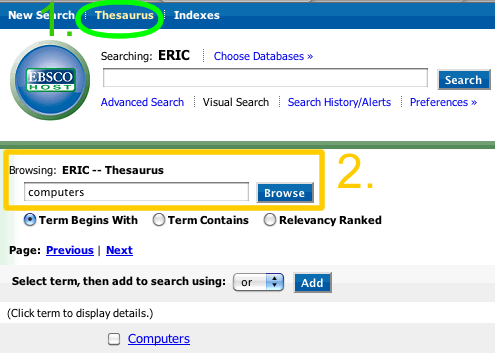 |
| 1. Click the Thesaurus tab to see the thesaurus search area. 2. Note that the input search box (in orange) for searching the thesaurus is below the input search box for searching the citation database. |
ERIC is a controlled vocabulary database. Teams of lexicographers built, use and continue to enhance a set of terms which are then applied to describe each of the articles added each week to the database. The pace of indexing and availability in the database has been steady, reported at 1,000 a week in 2007 (EUIE) to over 3,600 a month in 2010 (ERIC). Consequently, using these descriptors is a much more effective way to sift through massive amounts of constantly growing data than just making up search terms of personal interest as one would in searching Google. This activity requires that the controlled terms (descriptors) come from the ERIC Thesaurus. Searching for Thesaurus terms produces lists of descriptors, related words and phrases. Each term is also linked to its definition and to other related terms. The public ERIC Web site also provides lists of descriptors organized by category (family related terms). Copy descriptors useful for the two lists of descriptors and save them.
Search terms not found in the thesaurus are known as keywords. These words might be found in the title or abstract. Keywords could certainly be used, but searching ERIC using its descriptors retrieves the best, most focused results. A related strategy is to use the ERIC keyword search for any term that comes to mind. Next skim the research results and look at the descriptors for that article to determine the best descriptors to use in finding other similar documents.
Watch the videoclip below for an example of searching the thesaurus.
Other screencasts demonstrating thesaurus searching are also available from Lion1TV.
Create two columns of these descriptor search terms that are drawn from the ERIC Thesaurus. One column lists course computer-related terms. The second column lists terms important to you professionally. See the table below for examples.
Example ERIC Thesaurus Descriptor Terms |
|
Course Computer-related
|
Graduate Focus
|
| computers |
"language arts" |
| "multimedia instruction" |
literacy |
| "computer uses in education" |
"writing workshops" |
| "virtual reality" |
"childrens writing" |
The table above is to help get you started; your table will be longer. Be thorough in making these two lists. They represent key vocabulary for returning in the future to the same topics for the latest findings, a powerful concept important to you throughout an educational career. As articles of interest are found, study the ERIC descriptors for a given article to find new descriptors not noticed when using the thesaurus. Each citation used in the bibliography must include at least one term from each list or column but it is not necessary to have actually done a search using all the terms in your list and all their possible combinations. That might take a lifetime. Though ERIC does not put quotation marks around phrases in the thesaurus, it is essential to do so when entering descriptors for a search.
It is not necessary to use all of the terms found while browsing the thesaurus, but this requirement is to assure an awareness of these key terms in your professional area of interest. Put this data in a word processor table or table of two columns and save as a separate file called thesaurus in a folder on your disk called ERIC. In this file, list all the descriptors you found for this project, not just the ones used. Your search strategies in the bibliography will show which ones were actually used in the searches.
Stage Two - Hunting and Collecting in ERIC
Learn to search the ERIC database of educational literature. You may already be familiar with one of the many ways to search the ERIC database. Whatever interface to ERIC you use, there are certain assignment features that you need.
There are headings for different kinds of ERIC searches: Basic Search, Advanced Search and Thesaurus search.
Basic and advanced searches can use keywords, but use of descriptors is much better. Watch this short movie on the difference between keywords and descriptors.
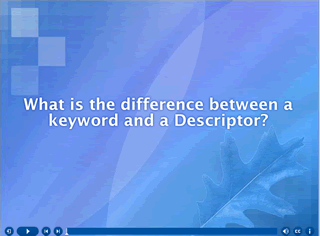
It is important to use the descriptors feature to wring the full value of a controlled term system such as ERIC. To force a search of just the descriptors from the thesaurus, click the choice DE Descriptors (exact) using the pull-down menu on the Advanced Search page. Enter a pair of terms, one each from each list created in stage one. See screen shot picture below. [Another option in the pull-down menu of field codes is SU Descriptors, but don't use it. It may be EBSCO's descriptors that apply across all of its other databases and ends up pulling a more general instead of a highly focused ERIC search.]
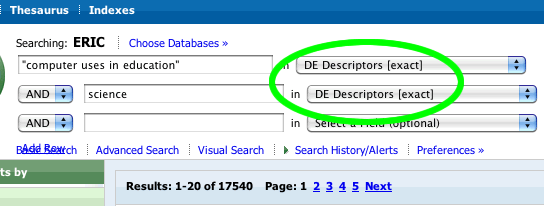
If the descriptor from the thesaurus contains multiple words, always put quotation marks around the phrase. Otherwise it may indicate that no articles are available when in fact thousands may be. If the descriptor is a single term, there is no need to use quotation marks.
It is generally important to tell the system to organize the retrieved citations by relevance, not by date or alphabetical. This places most relevant items at the top of the search. A search routine is used that more heavily weights the most current articles so that the most recent items will appear at the top. Search results that list several hundred or several thousand citations would suggest that the searcher has given insufficient thought to the number of descriptors used. There is a Narrow My Results button that is often needed to yield effective results (Kadel, 2005). But there is no such magic button that will just get a search just right. The searcher must try different combinations to find the right number of search terms to use, ideally this means a search strategy that returns some 10-20 references per search.
Capturing this information for a given project can be done with different strategies. Every time a citation of interest is found, collect it. This can be done using a manual or software automated process. The latter is recommended as major time saver.
Manual ERIC- Option 1
The "old-school" manual approach is to copy and paste. It works, but it is not recomended now that bibliographic citation software is readily available for free. One manual procedure is to first copy and paste a search strategy (e.g., microcomputers AND math NOT arithmetic) into an open word processor window and then run the search. From the list of citations that are displayed, click titles of interest. When they are sufficiently valuable to save for the bibliography, copy and paste the citation data of interest into the word processor. The search strategy will be displayed right above the search results. Later, the Find and Replace command can be used to automatically remove labels, extra spaces and carriage returns, for example by replacing the label (e.g., title) with nothing. The following step is to manually move text around into the proper bibliographic format. For gathering just a few citations, this can be quick and easy if APA is well understood. The more items needed in the bibliography, the more tedious this becomes.
To capture citations manually, tag or flag certain articles from the set that is retrieved as a result of your search and send just the ones you tagged to your email account or display the tagged set as a web page that can be saved to a file on your computer. The citation information copied for this project must include 3 types of data:
Click the screen shot below for a larger view of what should be copied from each reference. The highlighted text must be copied and pasted into a word processor file so that it can be edited. Once pasted into the word processor, the ISSN and Identifier data can be deleted. The citation needs three parts: the basic citation data is found in the Title and Source fields; the descriptors and the abstract can be used just as they are, just deleted the field name. If working manually, the later editing required will be in shifting the citation elements into APA citation style. Search Google for APA Style Guides to look up the correct APA formats needed.
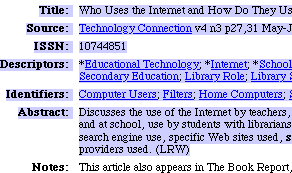 |
| Click the image above for a full size screen shot (36k file). |
Automatic ERIC- Option 2
An automated strategy for capturing citation data is to use bibliographic citation software. Using the free and library supported RefWorks application is strongly recommended. Excellent Refworks tutorials including screencasts or screen movies are available. The searcher must flag the citations of interest, add them to a RefWorks storage area, and then later have RefWorks take this collection of citation data and automatically convert them to APA format, saving hours of time with a more in-depth project. To learn more details on how to use RefWorks, either use the Refworks tutorial link or contact the library's Help Desk via phone or email and ask when the next RefWorks workshop will be held.
The first step in using Refworks is to use the link on the Refworks page to create your account. This space will be used to hold citation data as it is found. Next, connect with the ERIC database through Hunter Library's site.
There are several ways to get to the ERIC database of educational literature. But remember that your goal is not only to do ERIC searches but to eventually turn your research into an annotated bibliography on a web page or in a Word file so that others on the Internet can benefit from your inquiry.
The EBSCO Host online database available through the Hunter Library Web site is the recommended approach to ERIC for this assignment and works for both on and off-campus users. The screen shots above were taken while using ERIC which is made available by EBSCO. From Hunter Library's Web home page under Research Tools, click Databases and this will take you to the link that leads to the list of online databases. Click E in the alphabet menu and/or scroll down to and click the ERIC database link.
If the connection does not go through to EBSCO Host and to ERIC, technical help is available. If the computer is not set up to tell Hunter's web site that you are a registered university student, you will not get access. You must set up your computer with the right proxy settings to get to these special databases. The Hunter Library Home page has special links to explain how to do this or you can call and ask for the Reference Desk at 227-7465. If your proxy settings are correct in your browser, on the way to this database you will be asked for your University name and your identification number, which comes right off your university ID card. If you are asked to select the university and enter a password, the proxy settings are not correct.
Other options for connecting with ERIC include the globally free U.S. site, http://www.eric.ed.gov. Establishing an account to store citations of interest is free. It does not provide a quick link to RefWorks, but does provide a storage account for search data that can be passed to RefWorks or Zotero. After you no longer have access to the university library's resources, Zotero's site can be used to replace RefWorks. Along with its Zotero tutorials, it provides a free account for online citation management and bibliography creation in APA format (or other) that is available throughout an educator's career. In short, though the library's pairing of EBSCO's ERIC and Refworks is the most efficient, you can certainly get a fine bibliography created in an efficient manner with the publicly accessible ERIC and Zotero. What is missing from this arrangement is the instantly linked access to online journal articles or access to the library's physical archive of journals stored on its shelves. It should be noted though that an increasing number of ERIC documents (not refereed journal articles) are available through the free ERIC. For the journal articles after graduation, consult with the nearest library about the availability of "interlibrary loan" which may be able to get articles for you in a few days.
As search activity proceeds, create AND searches with selected terms from each of your two columns of search terms created in stage one. Search only major descriptors (sometimes called Core Subjects) to eliminate many articles of marginal value. Remember that these citations must include at least one term from each of your two columns of ERIC search terms developed in stage one. If too many articles are returned for a given search strategy, use more descriptor terms to make the search better focused on your interests. Spread your searches out over several nights to allow for growth in searching skills and to better reflect on whether you are finding what is important to you.
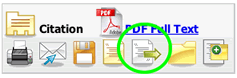 If a citation that is being read is one to save, select the Export to Bibliographic Manager button. There is no text label, just a symbol of a white page with a green arrow going to the right, which is within the green circle in the graphic on the right.
If a citation that is being read is one to save, select the Export to Bibliographic Manager button. There is no text label, just a symbol of a white page with a green arrow going to the right, which is within the green circle in the graphic on the right.
The next page will have a series of bibliographic manager choices. If not already selected, select Direct Export to RefWorks. If the login to RefWorks has not been completed, a login page will appear. This will automatically transfer (copy) all of that citation's data to the RefWorks holding tank.
When enough references have been searched for and collected, move to stage three.
Automatic Google Scholar
In a similar way, you can export citations from Google Scholar directly into a bibliographic citation database, e.g., Refworks. What follows assumes that you have created a RefWorks account. To set up Google Scholar, click the gear icon in the upper right corner of the page, select Scholar Preferences, then look at the bottom of the page and select the appropriate citation manager, e.g., Refworks. If you need to see it happen, including the link to get the citation into Refworks, watch the 1 minute screencast below; that's all it will take. Run a couple of test searches to make sure the citations are dropping into Refworks. If not, call Hunter Library's Reference desk for trouble-shooting help.
Google Scholar has some key features not found in ERIC. Google Scholar reports the number of times a work has been cited, which helps in determining the perceived value of a publication. Perhaps even more important is the list of works citing the article, which allows the searcher to move forward in time to the most recent works of those pursuing the questions and ideas of the original work. The citation list can also be narrowed to particular dates ranges, for example if one wants to jump to the most recent publications.
Google Scholar vs ERIC, which is better? Be careful of the date of the criticism in considering Google Scholar (GS), or better follow the citation trail (Giustini & Boulos, 2013) into the future as Jacso has been cited a couple of hundred times (Jacso, 2005). Some publishers do not allow GS to crawl its journals. Crawling sounds innocent, but it generally means copying and indexing every word of an article. Google also does not reveal which journals it does or does not index or how often it updates its index. Whatever the current critique in running exhaustive reviews (Giustini & Boulos), its solid theoretical foundation and rapid development and expansion make its future bright for searchers (de Winter, Zadpoor & Dodou, 2013; Pomerantz, 2013). The value of one or the other will often depend on your research topic. It is better to think of them has hunting companions instead of competitors and learn to tease out the best of both.
Stage Three - Edit and Publish in APA Format
The bibliography required by this course is a new model for bibliographies, what one might call an ERIC IT Bibliography (or ERIC Information Technology Bibliography). Information technology makes it possible to provide a significantly better bibliography than the standard model for much less work than the manual copy and paste approach. In the same time that it takes to copy the citation information, one can also copy the descriptor and abstract data. This can be done manually or more automatically. No matter how it is done, either approach should still use the APA format. To review the format, see APA Style Guide summary provided by the Writing Center. This link is just one of hundreds of such APA style and other style guides found across the Internet. APA format is to be outdented, not indented or flush.
Manual Bibliography Formatting
The manual approach described here should be considered, not merely out of style, but totally replaced by a much better method if an online citation database system is available. See the next section for the automated approach using the free university provided online Refworks software.
Also consult the APA manual if you have further questions or pick up the phone or stop by and talk with a reference librarian. Leave the descriptor and the abstract data unchanged from the way it was placed in your file by ERIC. Delete any other data not required by this model. Keeping the abstracts in the bibliography makes your bibliography far more valuable and useable to you and to others.
For emphasis purposes, this deserves repeating. Once copied and pasted into a word processor file, the captured information must be edited into APA format and the additional descriptors and abstract placed below it. Returning to an earlier view of captured information, the information will start out looking like this.
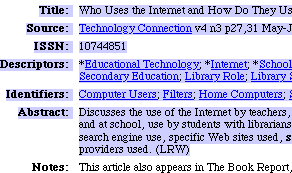 |
| Click the image above for a full size screen shot (36k file). |
Each retrieved set of citation data for the bibliography should be turned into something like this. Generally speaking, ERIC provides the data; the researcher provides the headings and spacing.
|
Antonijevic, R. (2007, May 1). Usage of Computers and Calculators and Students' Achievement: Results from
TIMSS 2003. Online Submission, (ERIC Document
Reproduction Service No. ED497737).
Abstract: The paper deals with the facts obtained from TIMSS 2003 (Trends in International Mathematics and Science Study). This international comparative study, which includes 47 participant countries worldwide, explores dependence between eighth grade students' achievement in the areas of mathematics, physics, chemistry, biology and geography, and basic characteristics of context for teaching and learning in school and at home. In the sense, different options of using modern technology equipment and its influence to students' achievement are explored in the TIMSS 2003 assessment.
Descriptors: Foreign Countries, Comparative Analysis, Grade 8, Mathematics Achievement, Computer Uses in Education, Calculators, Academic Achievement, Educational Technology, Technology Integration, Teaching Methods, Science Achievement, Cross Cultural Studies, Science Instruction, Mathematics Instruction, Internet, Cultural Differences, Computer Simulation, Grade 8
|
Note that in standard APA format, citation data should be outdented (a hanging indent), but this is difficult to do in Web pages which only provide for indenting entire paragraphs. Note that the above example also added the descriptors and abstract with boldfaced text to help make these elements more recognizeable.
Automated Bibliography Formatting
Putting things in APA or any bibliographic format is tedious work, but it can be done instantly with RefWorks and other bibliographic citation software such as Zotero. If using RefWorks, review the citations being held in the RefWorks account, deleting any that are no longer relevant. Note that different folders can be created so that several literature search projects can be underway at the same time. When ready to produce a bibliography, click the word Bibliography in the RefWorks menu bar.
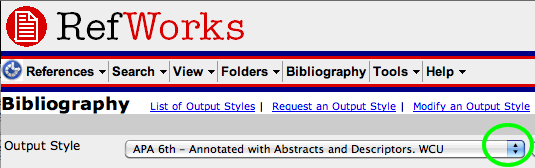 Using the appropriate online Refworks tutorial screencasts to learn how to convert citations into APA format is the most descriptive review of the process but a shorter version of text and images will be provided here.
Using the appropriate online Refworks tutorial screencasts to learn how to convert citations into APA format is the most descriptive review of the process but a shorter version of text and images will be provided here. 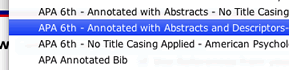 In brief, next choose "APA 6th Style - Annotated with descriptors and abstracts" as the Output Style from a series of choices. Note the series of other choices on this list that might be useful for other projects. Different publications have different styles.
In brief, next choose "APA 6th Style - Annotated with descriptors and abstracts" as the Output Style from a series of choices. Note the series of other choices on this list that might be useful for other projects. Different publications have different styles.
The next step it to tap the pull down menu for "File Type to Create". The choice to make here depends on the requirements of a particular publication or an instructor. RefWorks is good but not always flawless. Scan the results that appear to see that all is truly in the correct APA format.
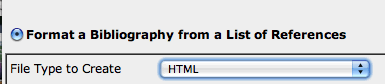 If an HTML file is requested, select HTML if it is not already the default. Once the HTML results appear, copy the entire Web page of results and paste into a Google Sites page, then go back into the copy of the Google Sites page. The descriptors are displayed after the abstract, so if there is not a line space between them, put one there. See this example of ERIC Search Bibliography at Google Sites, which shows that hanging indents are possible using the "tabs" feature with their editing system even though the text pasted in does not initially have the hanging indent format. Naturally, for situations that do require strict APA citation style, RefWorks can just as quickly enable different Output Styles and create Word files that do use the proper indentation style automatically.
If an HTML file is requested, select HTML if it is not already the default. Once the HTML results appear, copy the entire Web page of results and paste into a Google Sites page, then go back into the copy of the Google Sites page. The descriptors are displayed after the abstract, so if there is not a line space between them, put one there. See this example of ERIC Search Bibliography at Google Sites, which shows that hanging indents are possible using the "tabs" feature with their editing system even though the text pasted in does not initially have the hanging indent format. Naturally, for situations that do require strict APA citation style, RefWorks can just as quickly enable different Output Styles and create Word files that do use the proper indentation style automatically.
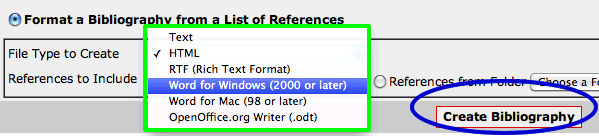 If a Word file is requested, select the Word choice appropriate for your computer platform. But whether the Mac version or the Windows version is selected, the file will open in Word on either computer. Once the needed File Type to Create is selected (see green rectangle area in the image of this paragraph), then tap the button circled in blue above, Create Bibliography.
If a Word file is requested, select the Word choice appropriate for your computer platform. But whether the Mac version or the Windows version is selected, the file will open in Word on either computer. Once the needed File Type to Create is selected (see green rectangle area in the image of this paragraph), then tap the button circled in blue above, Create Bibliography.
This creates a file on the computer being used. the challenge is to find where it went. On a Windows OS computer, an option should appear on the screen to either Open it or Save it. On a Mac OS computer, the file will drop in the downloads folder that should open on the desktop. Double click on the file to open or drag the file to a Flash drive or other appropriate location. Open the file and place complete name and date under the title of "ERIC Annotated Bibliography" at the top of the page.
For those wishing to spend real money on other professional research tools to automate such work without having to be online to use them, software programs such as EndNote and ProCite are professional commercial level bibliography management programs. A free competitor to them is Zotero. They speed such work and are also capable of taking data from the ERIC database and instantly putting it in any bibliographic format specified, including APA. Further information about them can be obtained from reference desk librarians or from studying the information at the product's web sites.
Stage Four - The Essays
In addition to the research and construction of the bibliography, you must find and read articles in your bibliography and create an abbreviated paper with its own bibliographic citation for each of three references. Your instructor will specify the number required. There should be a strong bias towards reading EJ articles instead of ED documents as the former are refereed.
The EBSCO host version of ERIC works in partnership with the access to journals whose subscriptions have been paid annually by the university library. That is, EBSCO works in partnership with individual libraries so that it knows when to display a link to the resources that a particular library has paid for or has in its physical collections. Watch for a link to full text or library searching underneath or next to the results of a search.
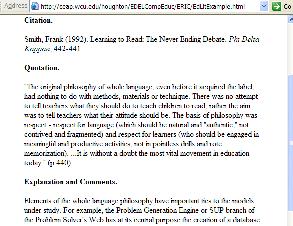 Once you've identified and read an article of high interest, it is time to write a response to the reading. The essay has three parts: citation, quotation and your reaction comments. See the example on the right with its link to a larger display. For each of the required articles, write a less then one page reflection based on a key quotation and your own professional reactions. Note that in this example or model of the article reaction that this activity does not involve creating an abstract summary of the article. ERIC already provides an abstract. Instead, this requires a high-interest quote and your own reactions to the quote and overall article.
Once you've identified and read an article of high interest, it is time to write a response to the reading. The essay has three parts: citation, quotation and your reaction comments. See the example on the right with its link to a larger display. For each of the required articles, write a less then one page reflection based on a key quotation and your own professional reactions. Note that in this example or model of the article reaction that this activity does not involve creating an abstract summary of the article. ERIC already provides an abstract. Instead, this requires a high-interest quote and your own reactions to the quote and overall article.
As part of this essay's development, one can copy and paste the citation's reference from the already created bibliography, or figure out how to use the Write-n-Cite feature of RefWorks to automate the creation of the essay's citation reference style within the essay's sentences. See the online RefWorks tutorials for the tutorials on the Write-n-Cite feature.
Stage Five - Reflections
The fourth part should be a reflection on the nature of the assignment itself. At this stage, prepare to discuss your work. Create a heading in the essay titled Reflection on Digital Tools. Some starter questions to consider: What questions did this searching generate for you? How does it compare with other bibliographies you have made or used? Is it more useful? More time consuming? How do you feel about the quality and/or quantity of the data that you found? How would you answer the question of whether your search retrieved current information?
Stage Six - Presentation to Class
Up to this point, your work has been your own. If other graduate students are a part of the course this semester, the class presentation becomes a team project. Your presentation is about what this project teaches, about how ERIC and the thesaurus works, which leads to search, which then leads to a citation database in RefWorks, which then works to automatically create a bibliography in APA, which leads to articles to read and reflect on, which leads to some new method/technique for a lesson plan, and then an example lesson plan. Along the way you are showing how much of this process can be automated and how much cannot. The most important parts require your direction and creative inventive mind. This show then becomes a set of material that can be expressed as a Web site using Google Sites or other means that you learn about as the course proceeds.
Submitting Completed Work
Copy and paste the information into a Google Sites web page or pages. Link all the project's research elements on your web site, linking to the page designated on your web site map. This research should be linked from your computers.html file. There are many ways that this can be done. There can be one link to one very long web page with all elements of this ERIC project, or multiple links to different parts of this project as separate web pages.
These parts include:
- In addition to the usual information that would normally go on a cover page, find a place to write a brief introductory sentence or two explaining your area of graduate study. After the introductory information, place the thesaurus data from stage one.
- Next add bibliography which consists of search strategies followed by your bibliographic information (or put them throughout your bibliography if you order it in sub-sections by search, with items in alphabetically order under each search heading). These first two bullets could be one web page. Study this abbreviated example of a completed ERIC bibliography research project, showing just two items of the needed 20 or more.
- The short essays with the 3 article reaction essays and the brief reflection on the overall process. This could be a second web page or in the same page.
- Contact your course instructor during the last 8 weeks of the semester for a date and time to make the presentation.
Make sure that the product of your work is visible online through your web pages. Share your finished bibliography research project with others and email the web address to your graduate advisor or show it as a printout. Explain the process that you have gone through. Discuss those citations that proved to be of special value to you. Make special note of any that may be of special interest to your University advisor's work. Email or discuss with me any feedback or critique of this process so that I may make the assignment of greater value to those who follow you.
| Grading Rubric
As detailed in the syllabus, this assignment counts for a significant of your course grade, 15%. The primary criteria for evaluation include:
Completeness (Did you carefully follow the directions including each of the 20+ citations having at least 1 term from each column of the descriptor search terms?)
Presentation (Is the organization, expression to the class and layout of all the results of the ERIC project on Web pages clear and easy to understand?)
Writing (Are your short essays well written and link professional interests and the concepts of this course?) |
Bibliography
Corby, K. (2009). When is ERIC Useful? A Background and Current Overview of the Education Resources Information Center.
The Reference Librarian, 50(2), 137–149.
de Winter, J. C., Zadpoor, A. A., & Dodou, D. (2013). The expansion of Google Scholar versus Web of Science: a longitudinal study. Scientometrics, 1-19. http://link.springer.com/article/10.1007/s11192-013-1089-2
EBSS (Education and Behavioral Science section of the American Library Association (2011). Retrieved from http://www.ala.org/ala/mgrps/divs/acrl/about/sections/ebss/ebss.cfm
ERIC. (2011) Wikipedia. Retrieved from http://en.wikipedia.org/wiki/Education_Resources_Information_Center
EUIE (2007). (ERIC Users Information Exchange). http://blog.lib.msu.edu/ericusers/
Giustini, D., & Boulos, M. N. K. (2013). Google Scholar is not enough to be used alone for systematic reviews. Online journal of public health informatics, 5(2), 214. http://www.ncbi.nlm.nih.gov/pmc/articles/PMC3733758/
Google Scholar. (2011) Wikipedia. Retrieved from http://en.wikipedia.org/wiki/Google_Scholar
Harkins, M. J., Rodrigues, D. B., & Orlov, S. (2011). ‘Where to start?’: Considerations for faculty and librarians in delivering information literacy instruction for graduate students. Practical Academic Librarianship: The International Journal of the SLA Academic Division, 1(1), 28-50.
Jacsó, P. (2005). Google Scholar: the pros and the cons. Online information review, 29(2), 208-214.
Johnson, A. M., Sproles, C., Detmering, R., & English, J. (2012). Library instruction and information literacy 2011. Reference Services Review, 40(4), 601-703.
Kadel, Robert (Apr 2005). Desperately Seeking ERIC. Leaders Sharing--Research Windows. Learning and Leading with Technology, 32(7), 30-32 . (EJ697344, full-text online).
Quint, Barbara (April 21, 2003). ERIC Continues but Without Clearinghouses, Information Today. http://newsbreaks.infotoday.com/nbreader.asp?ArticleID=16718
Pomerantz, J. (2013). Google Scholar and 100 percent availability of information. Information Technology and Libraries, 25(2), 52-56. http://ejournals.bc.edu/ojs/index.php/ital/article/view/3331
Rudner, Lawrence M. (April, 2003). How Many People Search the ERIC Database Each Day? D-Lib Magazine. 9(4). http://www.dlib.org/dlib/april03/rudner/04rudner.html
Course Home Page Page Author:R. S. Houghton. | Pub.: v1, 1994; v6.91, October 15, 2013

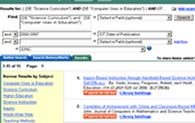 The Educational Resources Information Center (ERIC) citation database is one of the world's outstanding databases (Corby, 2009; Kadel, 2005; Quint, 2003). A worthy companion to ERIC is Google Scholar, also discussed below. All curriculum development work, educational research and almost every educational or training and planning event should begin by seeking and studying the prior experience of other educators and scholars, and that includes their writings. Finding that prior knowledge requires a search of the professional education literature and then sharing a bibliography that shows the sources that were found to be relevant and useful. These thoughts provide a "place to start" for those reviewing or new to the research process, a challenge of assistance faced by many instructors (Harkins, Rodrigues & Orlov, 2011; Johnson, Sproles, Detmering, & English, 2012).
The Educational Resources Information Center (ERIC) citation database is one of the world's outstanding databases (Corby, 2009; Kadel, 2005; Quint, 2003). A worthy companion to ERIC is Google Scholar, also discussed below. All curriculum development work, educational research and almost every educational or training and planning event should begin by seeking and studying the prior experience of other educators and scholars, and that includes their writings. Finding that prior knowledge requires a search of the professional education literature and then sharing a bibliography that shows the sources that were found to be relevant and useful. These thoughts provide a "place to start" for those reviewing or new to the research process, a challenge of assistance faced by many instructors (Harkins, Rodrigues & Orlov, 2011; Johnson, Sproles, Detmering, & English, 2012).
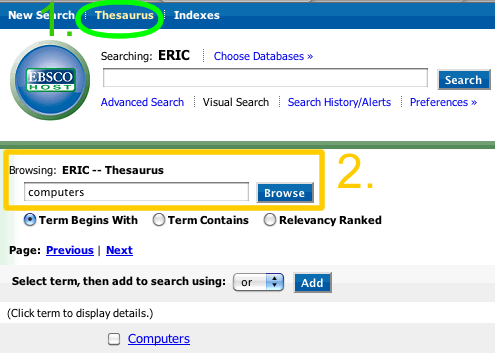
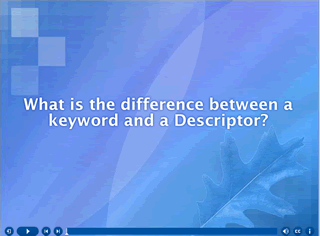
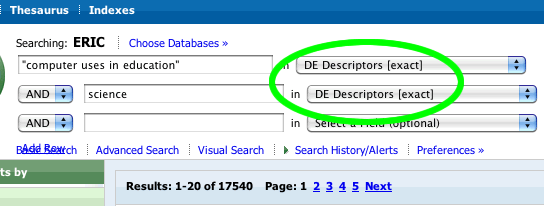
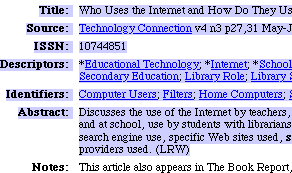
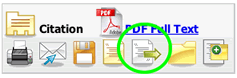 If a citation that is being read is one to save, select the Export to Bibliographic Manager button. There is no text label, just a symbol of a white page with a green arrow going to the right, which is within the green circle in the graphic on the right.
If a citation that is being read is one to save, select the Export to Bibliographic Manager button. There is no text label, just a symbol of a white page with a green arrow going to the right, which is within the green circle in the graphic on the right. 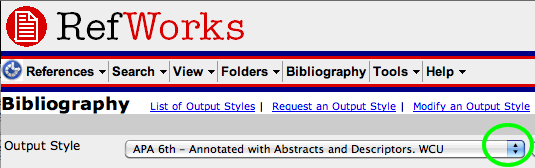 Using the appropriate online
Using the appropriate online 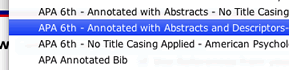 In brief, next choose "APA 6th Style - Annotated with descriptors and abstracts" as the Output Style from a series of choices. Note the series of other choices on this list that might be useful for other projects. Different publications have different styles.
In brief, next choose "APA 6th Style - Annotated with descriptors and abstracts" as the Output Style from a series of choices. Note the series of other choices on this list that might be useful for other projects. Different publications have different styles.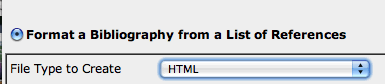 If an HTML file is requested, select HTML if it is not already the default. Once the HTML results appear, copy the entire Web page of results and paste into a Google Sites page, then go back into the copy of the Google Sites page. The descriptors are displayed after the abstract, so if there is not a line space between them, put one there. See this example of
If an HTML file is requested, select HTML if it is not already the default. Once the HTML results appear, copy the entire Web page of results and paste into a Google Sites page, then go back into the copy of the Google Sites page. The descriptors are displayed after the abstract, so if there is not a line space between them, put one there. See this example of 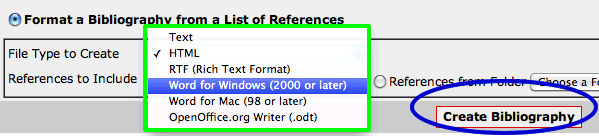 If a Word file is requested, select the Word choice appropriate for your computer platform. But whether the Mac version or the Windows version is selected, the file will open in Word on either computer. Once the needed File Type to Create is selected (see green rectangle area in the image of this paragraph), then tap the button circled in blue above, Create Bibliography.
If a Word file is requested, select the Word choice appropriate for your computer platform. But whether the Mac version or the Windows version is selected, the file will open in Word on either computer. Once the needed File Type to Create is selected (see green rectangle area in the image of this paragraph), then tap the button circled in blue above, Create Bibliography.