PDAs - Beaming, A Handwriting Game and Spreadsheets
Chapter Four
In this lesson, this chapter's PDA tutorial continues practice with Graffiti,
the specialized alphabet used by the handwriting recognition software. To
provide further practice and learn more about PDAs, the Graffiti drill and
practice game called Giraffe and beaming will be introduced. Also, additional
applications will be explored, including a spreadsheet program.
Wireless
Networking or Beaming - Computer to Computer without a Diskette or Wires
There are many ways to move information from machine to machine using PDAs.
Using the cradle and beaming (infrared wireless) are the two most common. The game of Giraffe is
located on your instructor's handheld. It got there because a friend had
downloaded it from a Palm web site to her desktop computer and then to her PDA
and I had her beam it to me after she showed it to me.
|

|
Handhelds beam with infrared waves of energy.
The beamer port, the infrared transmitter and and receiver, is generally located on the top or
side of a PDA. Classic Palm units put it on the top. Handspring units put it on
the side. The beamer ports must lined up, that is generally face each other.
The maximum transmission distance is about 1 meter or a little over one
yard. The signal cannot be sprayed to several receiving PDAs at the same time.
Only one person at a time can receive. The Beaming capacity can also be
turned off, which saves battery power and prevents students from being
interrupted by senders attempting to transmit when they should not be.
Beaming 1 file at a time to a classroom of over 20 PDA
users would take a long time, but if organized properly, can take place very
quickly using the concept of a binary tree. That is, as soon as one person has
received it, there are two people who can transmit, then four, then eight, then
sixteen and by this time just a few will remain so that within the time of five
transmissions, over 32 people could have received the file. Think of this as a
special kind of relay race. Instead of passing along a baton, data is being
passed along. |
It is helpful to have some procedures to make this go quickly. Using the
idea of standing and sitting to communicate who still needs help will speed the
event along. In one approach, those who have received the file become beamers and must stand and keep
standing until everyone has received the file and is standing. Of course the
reverse could be done as well with everyone standing to begin with and then
sitting down to beam to those standing once it is received.In order to beam to
someone, the receiver needs to have Beam Receive
turned on. Use the pictures below to learn how to turn on beaming.
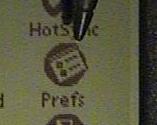
Click to
see larger image. |
From the desktop (tap the House or Home to get there), click
Prefs (Preferences). |
Data Beaming - Transmitting a Text File or Other Data
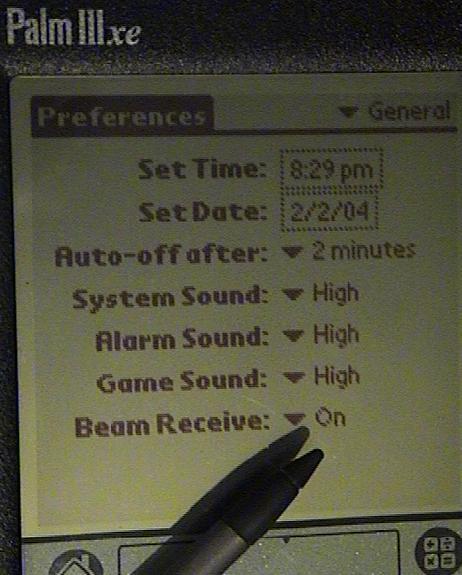 |
Pick a memo from the Notepad application. For practice just
enter your name and a couple of words of comment. To beam a memo to someone, make sure the receiver has found
Prefs on the desktop and set Beam Receive to On.
Note the black triangles in the picture to the left. These must be
clicked to see the pull-down menu and related choices if these settings are
to be changed. |
|

Click to see larger image. |
Next, the sender should be looking at the memo that needs to
be transmitted and then tap the pull-down menu symbol to find the Beam
command. A similar procedure would be used if looking at an appointment,
contact information or a To-Do item. |
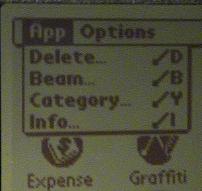 |
Finally, the sender must tap Beam from the pull down menu.
Messages on the screen will indicate whether the two units synchronizing and
are close enough to transmit, and then whether the sending was completed.
The receiver will be asked if they do wish to keep what has been sent and
must respond by clicking OK for the transmission to be completed..
Reading and Writing
To use these skills in a more instructionally powerful way, imagine using
memos for a Still Unsolved Problem or WonderWeb game that would support
greater reading and writing activity. Each person enters a question topic on
the first line, their name and date on the second and uses other lines for a
question in a memo. They show their screen to others to ask if they can
respond to it. If so, they beam it that person who must write something
related to that question. The responder must add their contribution under
the question and then look for others to beam to add on to the thread. After
some period of time, the beaming stops and students must pick their favorite
thread for additional writing and reflection. At the end of the exercise,
students beam their chosen topic or favorite threads to a printer for paper
copy and placement in their writing journal. |
To beam an entire application instead of just a memo,
address or appointment is a similar process. This beaming procedure will be
reviewed twice more, as the applications of Giraffe (a drill and practice game)
and TinySheet (a spreadsheet application) are beamed.
Application Beaming -
Giraffe
To beam the
Giraffe game to everyone, each person must turn on beaming reception. This will
review the process one more time. To do
this, first move to the PDA's desktop mode by tapping the house symbol. In the
upper right hand-corner of this screen is a pull-down menu. Tap it and use the
stylus to select System view or All. From one of these views, select
Prefs (Preferences). At
the bottom of the Preferences screen find the Beam Receive command and use its
pull-down menu at the triangle symbol to select On if it is not on,
otherwise if it is On then no changes needs to be made. Note the other choices
that can be made in preferences including date, time, Auto-off power down and
various sound settings. Keeping auto-off short as possible and sound levels low
or off, as well as keeping beam off, helps to lengthen the time before the
batteries need to be replaced.
To be the sender or beamer, the beaming transmission controls must be found
which are located elsewhere. Once again click the House symbol (desktop level).
Next, under the house symbol, tap the pull-down menu symbol and select beaming.
This is house beaming is selected from any software program that is running on
the PDA. A list of files appears. Items that cannot be transmitted have a lock
symbol next to them. Tap the item or file to be sent and then tap the beam
button at the bottom of the screen. A dialog box opens indicating that it is
searching. Line up a receiving computer a foot or so away and if beam receive is
turned on, a message will appear on the receiver's computer indicating that it
is receiving and requests permission to accept the transmission. Additional
messages will indicate progress in transmission. As soon as the transmission is
complete, each should look for another person to receive.
|
 |
I now also have a copy of Giraffe on my laptop computer, and whenever
extended power loss causes the erasure of all data, I can sit the PDA in its
cradle and synchronize the PDA and laptop (or desktop) computer. The sync system
compares both the laptop and the PDA, determines which computer is missing
something and which computer has something, and moves it to the appropriate
device. If my desktop computer lost this file, it can be retrieved again from
Palm's web site and many others. |
 |
Giraffe - An Example of a Drill and Practice Game
Your goal is to see how high a score you can earn in the Giraffe game while
in chapter four. Giraffe is a fine tool to motivate the deeper learning and faster use of the
handwriting recognition alphabet. Once everyone in the class has been beamed the
game Giraffe, it is time to play it. Tap the house symbol and look for the game
of Giraffe. Use the up and down buttons to page through the screens of the
current applications located on the PDA. Once found, tap Giraffe, then its Begin
or Start button. As letters descend, the letter must be made before it hits the
button to earn a point. If not made in time, a point is lost. If enough points
are earned, the user moves to the next level. The game can interrupted at any
point by making the bottom to top slide of the stylus of the display screen to
bring up the Graffiti Help screen. If Help is used, the game is on pause and no points are lost.
One strategy is to use this Help call to simply take a rest. The other strategy
is to use this way of taking a break to learn a new symbol when it is first
presented in the game.
Once the basics
of the game have been learned, use some before and after class time for independent practice with Giraffe.
TinySheet - Math and
A Spreadsheet Program
Your instructor will start the beaming tree for TinySheet. The spreadsheet program will require using some symbols that are not taught
until the highest levels of Giraffe. Use Graffiti Help to learn to make the
symbols for = (equal sign), + (plus), - (minus), * (times) and / (divide)
or click these linked words to see the symbol stroke procedure. These symbols
belong to the set of dot commands. That is, the strokes for these commands must
be proceeded by a dot or tap of the writing space before the stroke is made. Use this knowledge to enter
two numbers into the spreadsheet and use another cell to add them up.
Just
like desktop spreadsheet programs, spreadsheets carry out a wide range of
activities, from creating a list of student telephone numbers to organizing the
events and times of a high school swim meet to handling business finance. A
spreadsheet is first of all a table, so anything that a table can be used for to
organized information, so can the spreadsheet. It is secondly a powerful
calculator, all the more powerful because its display makes it easy to see and
label what is going on, an impossibility standard handheld calculators.
For
independent practice, try creating a survey of student's pets using the PDA
spreadsheet program, properly labeling the different animals that are used.
Total up the number of pets.
To delete an application, be at the desktop level
(click the Home/House symbol) and tap the pull-down menu. Select the Delete
command and a list of applications will appear. Tap a file name and then the
Delete command.
Battery Protection
When finished using the PDA for a class period, go to Prefs (preferences) and
set Beam Receive to off and make sure that Auto-Off is set to the lowest
possible setting, either 30 seconds or one minute. Using these two settings
alone will greatly increases battery life.
Summary
With this lesson, the functional value of handhelds is beginning to emerge
for the support of reading, writing and math. Other content areas and other PDA applications will be covered in
later chapters. An interesting place to price shop for PDAs is at
www.pricewatch.com. Use the spreadsheet
program to multiply different prices on their PDA list by 30 students to better
understand the budgetary implications and compare this with the prices of
outfitting a class with the same number of laptop and desktop computers. The
concept of an inexpensive handheld computer that can be easily transported
between school and home has a great deal to do with their value for education
and classrooms of students. Much more remains to be discovered. Given current
technology, what are the most important features that teachers should insist be
in handheld computers for the most effective classroom use?
Back to Ch3 PDA Tutorial
Ch4 Home Updated
February 4, 2004
Page author: Houghton