These activities show some examples of best practices for composition and research in how to add important information to ongoing works, whether for the web pages, slideshows, newsletters or some other type of composition. The major sections of this page can be reached immediately via the in-document links below:
Open Microsoft Word and save the file with something like Research-whatever-topic or discuss the topic focus with your instructor. For starters, create a heading called Web sites with subheadings called Britannica, Google Directory and Hotbot. Create other subheadings for other activities below. As data is found, copy and paste it under the appropriate heading, grabbing data quickly for later sorting. Constantly save the file as work proceeds.
Finding information through the tools of the Internet is a standard and significant feature of 21st century life. Finding relevant Web sites is a common first step taken by many in seeking answers to questions and problems. It is generally quick, but is not the best first step in finding answers but since it is so common it will be discussed first. There are also many better choices for searching for Web pages than the strategies that librarians report that most information searchers use. This chapter provides some simple introductions to the information pyramid concept.
Many people search solo, but having a small group (2 or 3) at the same computer or at least working together using multiple computers can often provide a more thorough search and better information. More people generally bring different perspectives and vocabulary to the hunt.
Google is not the only search engine in the world. There are hundreds of others. There are also other tools besides general purpose search engines for finding relevant Web sites. Think of the hundreds of Web site sinfo search systems as being stacked in a pyramid, and prioritized
by the degree of human intelligence that goes into finding, organizing
and composing their collection of information. In this information intelligence
pyramid, quality is at the top and quantity is at the bottom. However, each level
fills an important role.
Using web search engines to find web pages related to your topic should be a part of any problem solving activity. However, think strategically when you do research, especially web based research. There are many different kinds of web search systems, some better for different purposes than others. So, prioritize your web page search engines. Always begin with the search system whose method of organization delivers the greatest amount of human intelligence. How? The pyramid shaped chart above left provides a first understanding of some of the web search systems.
At the top layer of the pyramid are refereed search systems which use experts in their fields to write and maintain the information in their databases. Though they often contain less information overall, it is generally of the highest quality and the best first place to start in seeking relevant Web sites.
In the middle are the catalog search systems which use human catalog specialists to put web sites in categories, much like library catalogers use the Library of Congress decimal system to categorize books. Much like finding one interesting book on the library shelf leads you to discover other similar books next to it, finding a web site at cataloging search site like Yahoo enables one to find a collection of other similar sites on that topic.
At the bottom of the pyramid are robot search systems which use computer programs to carry out the work of automatically finding, storing and indexing Web sites. These databases often contain the most information and return the longest lists of web pages related to your search topic, but finding current, accurate and unbiased information within those results is more difficult than using the refereed and catalog systems.
1. Encyclopedia Britannica via Hunter Library Britannica can provide an expert's list of valuable web sites.Be careful with what you search for and copy. For this activity you are after the addresses of Web sites identified by their experts, not articles in the encyclopedia! If questions, visit Hunter Library's Reference Desk or call, 227-7274.
See
these two screen movie demonstrations of searching Britannica to find
recommended web sites and to copy and paste their web addresses into a Word
document or outline. Either stop and start the movies after different mouse clicks to allow
you to do the same activities on your computer, or watch it all then try. Britannica constantly changes the web page design of their sites, so the movie does not always match their structure.
2. Google Directory. feature (directory.google.com) provides category options for web sites selected by a national group of volunteers.For example, from the opening page of the directory one can follow the categories ever download until reaching just the one needed. A second option is too search and note the categories under which search items appear. Using it effectively requires a careful study of the search result format. Here is an example of an item that appeared after searching for "history". Note that here the word category is in boldface black but in the actual Google page the word will be grey in color. The hierarchy structure follows the word category.
This Day in History 1883: Brooklyn Bridge opens
Category: Reference > Almanacs > History
Includes general daily historical information plus special entries for Wall
Street, the Civil War, technology, and automotive history.
www.history.com/tdih.do - May 24, 2007 -Cached - Similar pages Here the category hierarchy can be used to reach other history items by clicking on this: Reference > Almanacs > History Once on this History page, the higher or lower levels of the hierarchy can be clicked and explored. This screens out many minor less valuable sites getting the searcher quickly to a set of items that volunteer intelligence deemed useful.
3. Hotbot. Hotbot provides a prioritized list of web pages. Yes, other search engines provide similar services. The point here is to use a search engine with which you might not be familiar.
See this Hotbot search screen movie (1 min. 1 seconds, 682 kb). It shows a Hotbot list of web pages ranked in order of their relevance as determined by software formulas. A web address is then copied and pasted into the developing outline. To further reduce file size and download time, a small display area is used for this movie.
When useful information is found in these searches, use the copy command to copy information including the web address and topic of the site from the web page and use the paste command to paste it into the word processing file.
The word processing file should use outline headers to indicate what information came from which search engine. You need to find a minimum of one useful web site from each source of the three types of web sites given.If you cannot find one good web site from each of the three search engines, please print out the search terms that you used and bring the print-out to me. I will assist you further in coming up with additional search terms for the theme of your unit plan. The reference desk at Hunter Library is also especially skilled in guiding search strategy development. Do not hesitate to ask there for their advice.
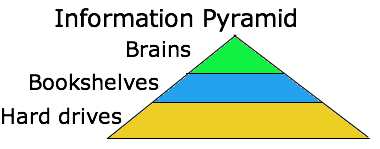 The least common approach to searching for information but often the best is to search for people who can respond to a question. People can be much better than Web sites in helping think through a question. For example, they might suggest a different question or modified question. That is, instead of searching for Web sites, it is often a better first step to find and contact someone with more expertise than you have on a topic. The graphic image on the left of this paragraph represents a broader and more effective range of options. It also provides a more effective search strategy. Start at the top and work down: brains, bookshelves and hard drives. Brains refers to people. Bookshelves refers to information stored on bookshelves, such as books, movies or audio tapes and CDs. Hard drives refers to software systems for finding information on the hard drives of computers, whether on the Net or one's local hard drive.
The least common approach to searching for information but often the best is to search for people who can respond to a question. People can be much better than Web sites in helping think through a question. For example, they might suggest a different question or modified question. That is, instead of searching for Web sites, it is often a better first step to find and contact someone with more expertise than you have on a topic. The graphic image on the left of this paragraph represents a broader and more effective range of options. It also provides a more effective search strategy. Start at the top and work down: brains, bookshelves and hard drives. Brains refers to people. Bookshelves refers to information stored on bookshelves, such as books, movies or audio tapes and CDs. Hard drives refers to software systems for finding information on the hard drives of computers, whether on the Net or one's local hard drive.
In the first exercise, you were looking for and copying information about relevant web sites. In this second exercise, look (search) for information that would allow you to interact with people who have special interest in a topic or who are expert or part of a communities of experts (LISTSERVs and newsgroups). The term expert generally refers to an individual but could also refer to an institution or organization with specialized interests. This activity includes finding a relevant expert's email address, and the electronic name of a relevant newsgroup and a relevant LISTSERV. At some point in the future when teaching your lessons and unit plan, you may wish to trade email with one or experts or teams of experts when questions come up that you cannot answer.
Though local experts can stop by the school for a class visit, or take a question from a teacher by phone, computer networks extend your reach dramatically. Computer networks allow any expert any where on the globe to trade information with you online at no expense at all. Though school budgets may not allow long distance phone calls with distant experts, there is no long distance expense involved in email them or inviting an expert to electronic chats with you and your students during class time or outside of class.
There are many ways to find the email addresses of experts. Many you may already know because of your interest in a topic or from your reading of local and regional newspapers. Others will not be well known to you or known at all and you will need to carry out research to find them. Once found, qualifying them means reading enough about them to validate that they are the experts they claim to be. It is not necessary to try all four approaches below. Any one of the four is sufficient to take care of this task:Finding and Qualifying Experts
Again, this assignment does not require that you contact this expert at this time.
This assigned activity is to find the electronic address of one or more email conferences and learn more about them in general. Suggestions for a few ways on how to do this are provided below. An email conference simply refers to a software application that supports a group of people that want to trade email over the Internet just among those interested in their topic area. This is done in different ways. It might be a public group open to anyone that wants to join or a private group which uses an email conference administrator to add or remove people from a defined group. This is NOT the same thing as Gmail, Yahoo email or Hotmail or others which are general purpose email applications used privately by individuals. However, Yahoo and Gmail as companies do provide the specialized software for creating your own email conferences with your own work teams.
There are two different kinds of email conferences known as electronic mailing lists and newsgroups.
Electronic mailing list
Two ways to learn more about listservs are provided: web page info and
screen movie demonstrations of the process.
Once one is found, copy the name/address of the group into your word processing notes file. Again, this assignment does not require that you join this listserv or read its email discussions at this time.
Find a newsgroup
Two ways to learn more about listservs are provided: web page info and screen movie demonstrations of the search process.
Combined Part 1 and 2. See this Newsgroup search screen movie (2 min. 56 seconds, 1.4 mb). It shows different ways to search and read the newsgroups in Google's Groups collection. The newsgroup name or title is then copied and pasted into the developing outline under the newsgroup heading. To further reduce file size and download time, a small display area is used for this movie.
Part 1. See this Newsgroup search screen movie (1 min. 26 seconds, 1 mb). This clip is identical in content but only shows half of the combined clip above. It's pixel size is much larger for easier viewing. It shows one way to search Google's Groups collection.
Part 2. See this Newsgroup search screen movie (1 min. 28 seconds, 1 mb). This clip is identical in content and shows the second half of the combined clip. It's pixel size almost triple the size of the combined parts clip for easier viewing. The newsgroup name or title is copied and pasted into the developing outline under the newsgroup heading. It next shows a second way to search for newsgroups in Google's Groups collection.
A newsgroup name contains only dots and might look something like these:
Their addresses never contain an @ symbol. Again, this assignment does not require that you join this newsgroup or read its email discussions at this time.
What if you would like to create your own LISTSERV (e.g., mailing list) or your own newsgroup? What if you would like to have this email conference stay private, closed to just your students or whomever you would like to join? Google.com and other companies provide this service for free or cost. In the Fall of 2004 Google created one of the easiest systems for creating your own public or private email conferences. Many other examples of software systems to manage your own mailing lists (Listservs) or newsgroups are readily available.
As you carry out this word processing activity, continually save this word processing file as Notes (though other file names will work just fine). Some future work and projects may only require collecting information in a word processing documents for your own needs. This assignment requires you to take this process one step further.
Word outlining will be covered in greater detail in a later chapter. This assignment, however, provides an interesting set of information for introducing and demonstrating the basic features of the Word's outlining tools and how they accelerate the movement from using effective search strategies to organizing information that is collected to formalizing the organized information for publishing. That is, Word's outline functions provide superb tools for organizing text, editing and revising large chunks of text, and greatly simplifying the creation of table of contents and indexes. These outline features have a role to play from 3rd grade upward as students need to expand their ability to quickly and easily move to ever more global editing in their creations. Digital outlining can make really big editing decisions fun.
Your instructor will instruct you in how to share the information that was collected. How many ways can you think of which could be used to submit this file of information research?