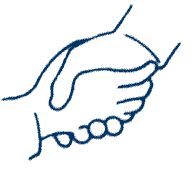
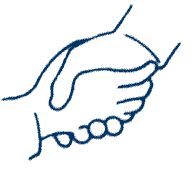
This course models an overall collection of systems that can be applied to a wide range of 21st century communication settings. This collection of systems (people, software and hardware) are a part of the "operating system" that supports the process of teaching and learning. For this textbook and course, this page discusses:
There will be times in which the information displayed does not fit properly in the frames of a given page or window of a given application. This can cause more scrolling than is really necessary.
One technique to improve the view of the material of this online textbook is to determine whether the display or monitor setting needs to be changed to show more of the pages displayed. By making the pixels of your screen smaller, more information can be displayed. Changing this setting means: finding the Control Panel (Win) or System Preferences (Mac) for your computer; selecting the display or monitor option; finding the settings tab that shows the current screen size setting; and changing the setting to a larger pair of numbers, 1280x1040 or higher if possible. Experiment with different size monitor settings. This setting can be changed at any moment to improve the display as needed. Not all computer screens have this higher capacity, so pick a high pixel capacity that still feels readable. Though this technique displays more territory, it also makes the individual letters smaller and sometimes harder to read.
Another technique is to use an application's controls to make the font larger. More comprehensive and complex displays raise new problems. Showing more of a page requires smaller text symbols. Text display that is too small for your eyes can cause headaches. If making the font larger does not help, print out the web page. If vision problems persist, consult with your eye doctor. Much more will be said later about the new skills needed for computer-based reading. Using the "right click" mouse commands can take pages displaying in a limited way in a frameset to pop out and provide the entire width of the computer screen for display.
The handshake image atop this page symbolizes that best practices in teaching means that a teacher can no longer just walk into a classroom and practice their profession at its best without a team of assistants any more than a doctor can. The handshake also symbolizes both the opportunity and the need for real connection between course participants, instructor, assistance centers and different technologies. The information system for this course requires three elements: the leadership of a course of study (as summarized in the syllabus) and teams of people knowledgeable about digital technology including a support team for trouble-shooting and maintenance and a support team for assignment assistance. One team supports the instructor and students with a range of hardware, software and resources. The other team focuses on supporting students' assignments. Interacting with this team of people and resources with frequency and depth will make for a highly successful course experience.
If help is needed with specific assignments, contact your instructor as your first line of support. Additional assignment help is also available. When seeking additional help from others, always refer your helpers to the specific text on the web page which you are studying.Course Instructor
Technical Assistance
These helpers include the Hunter Library Reference desk and members of the IT Team. IT assistance includes the ITS Help phone line and email as DoIT for Students. One aspect of TIPS is available as Lab Assistants on the lst floor (bottom floor) computer lab in Hunter Library. Whether it is easy to visit the Cullowhee campus or not, TIPS can also be reached by phone 828-227-7487 (local); 866-928-7487 (866-WCU-7ITS) (toll-free), or email ithelp@email.wcu.edu. If they cannot answer your question, please ask them to email the course instructor with the problem so that I can help to prepare them for the next contact of others who may have similar problems.
There are online software training web siteswhose site license costs are covered by the University and made available to faculty, staff and students. One is available campus wide, but its materials for many academic needs are rather dated, Dell Education (http://onlinetraining.wcu.edu/). The other training Web site is Atomic Learning which covers a much wider range of applications and stays current with them, but it is only available to those majors in the School of Teaching and Learning within the College of Education and Allied Professions (https://www.atomiclearning.com/highed/login/wcu). This link is also found within our course Blackboard site.
Dr. Lee Nickles, the Assistant to the Dean for Technology & Curriculum, can also assist education students. His office is located in the Killian building, bottom floor, room 101. Use the checkout form for obtaining needed equipment from Dr. Nickles, such as the Lego Robotics Kit, Flipcams, other video cameras, still cameras and more.
Hunter Library's Reference Desk
If help is needed with assignments including those that involve the use of Hunter Library or the ERIC database, call the Reference Desk at 828-227-7465 or toll-free at 866-928-5424, or make an in-person visit to the friendly folks at Hunter Library's reference desk. Check their web site for hours of availability. Their Ask a Librarian page is checked regularly during working hours.
Computer Lab Availability
Do to current budgetary restrictions, the K268A and B classrooms will not have public lab hours, being opened and used only for class instruction. Use the Hunter Library and other campus labs. Further, personal laptops can be used with the Killian Building's wireless network in all classrooms and hallways.
For graduate students in the Asheville area, see the List of UNCA Computer Labs and equipment (Use New Hall 008 for open Lab needs)
ITS stands for Information Technology Services and is usually just shortened to the abbreviation IT for Information Technology. It has staff trained to provide support on specific software, but not on all of the thousands of software applications that are available in the market.Online Web Conferencing Support
The live online Webconferencing software currently in use at WCU is called GoToMeeting. Their technical support is available 24/7and much information can be found at gotomeeting.wcu.edu or email them at support@citrixonline.com. For immediate problems, call our campus help line at 227-7487 before 5 pm, but after regular campus business hours, call their toll free number at 888-259-8414. Explain in some detail what is currently not working properly. If error messages have appeared on the screen, it is very important to note them carefully so the technical has an accurate understanding of the situation.
ITS Help (Information Technology Services)
You need but may not have any of these free programs on your computer.
The versions of these software programs that IT likes to support can be found at their download sites. Downloading large programs over slow connections has been a problem for some students. With slow network connections an Internet Service Provider will sometimes simply cut off the connection for various reasons, requiring the downloader to start over. If these problems occur, take a blank CD or Flash drive to the TIPS folks in Computer Lab in the basement of Hunter Library and have them help you to put the install programs on it so that it can be installed from the media device instead of tying up your telephone line with a long download.
Sometimes, your instructor will also require the use of SeaMonkey and FileZilla but wait for specific instructions on getting these as they are not used every semester.
If you have a laptop or other wireless technology that is not working on our campus network, and need to use the campus wireless network, please call the IT Help line that can advise on the proper way to get access for your technology or stop by the Technology Commons in Hunter Library.
A high percentage of teachers are women and therefore take this curriculum as a required course. The comments I make in this paragraph now draw on what other women have written about the difficulty of working in the information technology and computing field. They note the importance to them of other women who served as models in their own professional socialization. These thoughts in turn have application to the girls taught in our schools. What the women who have written on this topic are saying is that the young girls and young women who are taught by women teachers in our schools need to have capable, confident role models so that there is further change in the larger social scene. (Optional reading: I highly recommend that you read the complete article, HOW TO Encourage Women in Linux, by Val Henson, and make the generalizations necessary to connect with your career and current setting). Others run special web sites and programs to address this issue, e.g., http://intl.girltech.com/.Gender Perspective
If at any time you feel that someone whom you have gone to for assistance has done so in a patronizing or derogatory way, or seems to have a gender or other bias problem, I would appreciate hearing about it sooner, rather than later. But later is better than not hearing about it at all. But there is also a more subtle and often unintended form of discrimination, those who would "help" you by doing it for you. I do find myself concerned when I stop by computer labs and find course participants who are watching over the shoulder of their helper who is actually doing the work and the page of instructions from the course chapter is nowhere in sight. Course participants will become stressed out during exams when they must carry out hands-on activities that others have been doing for them. Of course it is appropriate to seek help when needed. However, make sure that you are at the keyboard and holding the mouse and that you are following the directions and instructions as written, checking off lines in the course chapters as you complete them. It is appropriate for your helper to demonstrate, but remember to retake control after the demonstration and repeat the procedure, completing the step yourself. At another time, come back by yourself and fly solo, repeating the process or procedure. Work at it until you can come away with the confidence needed to work independently of others. Your confidence and competence will spread to those young girls that you teach.
If there are other issues with sexism or other forms of bias that need addressing, please contact your instructor.
Hardware and Software Problems or Needs
If you have problems with your computer hardware, called the ITS Help desk at 227-7487. They are an authorized service center for many different systems with warranties. They have been available for hardware installs, upgrades, and repairs. They support the Windows and the Macintosh operating systems, but not the Linux OS at this time.
Here's a quick cheat sheet of contact data. Print out and put a copy of these numbers in your wallet. Call:
The first step is to make sure that you have regular access to the hardware and software resources that you need. It is assumed that you bring to this course an interest in teaching, learning and digital literacy, access to a computer and the Internet, and the knowledge of some prior courses in the study of education. Not having these does not prevent you from taking the course and succeeding in the class, but if you lack one of them, please discuss this with your instructor.
Course participants need frequent access to a computer connected to the Internet. If you do not have your own computer with Internet access, there are many public computers labs on this campus which do.
When you turn the computer on, the first application that is loaded is the operating system. This happens automatically once the computer's on switch is tapped. Once the operating system has been loaded, other more special purpose applications can be run (e.g., loaded into the computer).
Once the operating system is in place, other more directly useful applications can be started. To cut down on support and training costs, all workstations in the campus computer labs share just a few common applications from one vendor, especially Microsoft Office Professional's suite of applications: Word, Excel (spreadsheet), Access (database) Powerpoint (electronic slideshow) and Microsoft Publisher (a draw type program often used for desktop publishing).
Though Microsoft Office applications may exist on your personal computer, it is possible that all the right or current applications are not there. Owning or having access to Microsoft Office is not the same as Microsoft Office Pro. Often the lower priced or discounted versions of the Office suite of applications means that one did not get Access and Publisher or some other application. Caution: Microsoft Office Small Business Edition, Home Edition and Microsoft Works do not fulfill the software requirements of WCU. Office Pro has been a required part of learning at WCU beginning with undergraduate computing requirement for all entering freshman. Unfortunately, I find a few seniors every year that bought the wrong version before they came to college and did not acquire the full suite of Office applications used in this course. The first week of class is the time to work on fixing this problem, especially if you must work at home instead of coming to campus to complete assignments.
Public and private BK-12 schools generally use different applications that are easier for beginners to use and cheaper to support. This course requires its participants to have knowledge of multiple operating systems, from touchtablets to desktop/laptop operating systems. Owning either set of applications will provide some convenience in doing assignments at home but what you don't have at home can be done on campus. Some assignments will require a specific application on a specific operating system. If you do not own the necessary hardware and software, this will require that you use the university's public labs where the necessary resources are located.
Distance education students are those students who live too far away (including other states and countries) to meet in our physical classroom space and campus computer labs. If needed, istance education students with the Mac OS can acquire Virtual PC to run Windows as a second operating system. They can also turn their computers into dual-boot machines for either operating system if they own a Mac computer. Distance education students with the Windows OS can find other computers with other operating systems such as Mac and Linux.
Whatever application the course teaches, once you have learned to use one type of application such as a spreadsheet, the time to learn the next one is much shorter. Two free web browsers are also commonly available and used in this course: Firefox and Internet Explorer. A third browser, SeaMonkey, must be available on your computer as only it will contain a web page composer that can be used to teach web page and site composition.
Our campus public computer labs also have a couple of specialized computers with specialized applications and hardware that you will need but might not have. Hunter and Belk also have a computer with several specialized multimedia applications and specialized hardware for digitizing audio and video and and the Killian 268 computer lab facilities have many such AV. systems. To use the digitizing systems in Hunter and Belk on the WCU campus, students will have to check out a VCR from the Faculty Center. VCRs are provided in the Instructional Technology Center computer lab at Killian 219/220. Most labs have scanners and the applications that control them. Most labs have CD-ROM "Burners" for creating your own CDs (compact discs). The Killian 219 lab computers can not only burn CDs but DVDs as well. DVDs hold almost seven times as much data as a CD.
Self-Defense Computing - Be Prepared
There are several basic steps that one should have already taken to protect your computer. If there is some step not taken, now is the time. Our university IT consultants are standing by to assist you.
WCU now requires students to have Anti-Virus software not only installed on their computers, but maintained with the current version of virus definitions. Norton Anti-Virus is provided to students for free. Regular maintenance means subscribing (downloading) the latest virus definitions so that you computer can spot the latest viruses that have come into being. If you have questions about whether you have anti-virus software or have the latest virus definitions or need to know where to get such software, please check the ITS download pages mentioned above or call the Help Line at 227-7487. Viruses can transmit quickly so help our community practice safe computing by protecting your computer and its data!
Computer Smart Start for Students
Just 10 minutes of students’ time will help protect your Western-networked computer from viruses and spyware through Western’s Division of Information Technology (IT) Computer Smart Start. With the launch of Smart Start, the applications students need to keep their machines clean and updated will be made available on the IT Services Web site (http://www.wcu.edu/IT/). In just a few simple steps, Smart Start will provide crucial virus and spyware protections and automatic operating system updates.
The division has also been busy developing the following resources for students: Residence hall
help for students Software CD For any computer user who cannot successfully install the antivirus, spyware and upgrade software via the internet, IT has complimentary software CDs for manual installation. The CD will be available in the IT Services Help Desk office in the bottom floor of Hunter Library. For more information, please refer students to the ITS Web site at http://its.wcu.edu |
There are other steps to take for yourself and to have friends and family consider if running the Windows operating system. The reason I emphasize friends and family, is that these are often the people who whom you frequently share digital information. You don't want to be trading viruses or slowed down by problems within your closest group of supporters.
Click this Quicktime link and if a very short video does not open in a separate window and play, you need quicktime installed. This is not foolproof however as other media players claim to play quicktime files, but cannot handle the full range of what Quicktime can do, so you may find that later you still need to install a recent version of Quicktime.Quicktime Check
Next, click this Windows Media Player link and if a video does not play, you need a recent version of Windows Media Player installed. Again, you can install both on both platforms. For those preferring the Linux operating system, I have no information at this time as to whether all the course media resources will play on Linux computers and Linux is not supported by the Instructional Technology Desk at this time.Media Player Check
The speed of your computer's Internet access becomes more noticeable when using media services for video and audio clips with the Media players just discussed above. The chapters of this course will include many instructional elements in video and audio format. Dial-in phone access will generally have trouble keeping with video and audio on the Internet. Knowing what your current access speed is can be important in making shopping around decisions with different Internet Service Providers (ISPs). You can search Google.com for "speed tests" to find web sites that will report the access speed. You access speed is a combination of the capacity of your Internet Service provider, your modem and the configuration of the computer you are using. One good speed test site is http://www.dslreports.com/stest but as the Google search will show you, there are many with similar services. It is important to use a speed test service that reports both upload and download times, as most ISPs by design have much higher download than upload times. Of course, if home access is too slow and upgrading Internet access is not an option, come to campus and use the high speed access there.
Data Storage
The course will teach the use of computer network storage. As long as you are connected to the Net, you should never have to carry removeable media as long as the computers you work at are connected to the Internet, and you have an account to which you can load and download files. That is, a file can be uploaded (saved) to a network space instead of to external media storage, such as a USB drive.
Removeable media also has a tendency to get lost and sometimes damaged. One simple approach in network storage is to use your email system to store your files. That is, send documents to yourself as attachments. Then you can download them to yourself at other computers. As email accounts sometimes can get too full, a more powerful and more sophisticated approach is to use the network account space of a Web server. That said, if you will be in a setting where you do not have network access or that network access is too slow, a removable device is essential.
Your primary "textbook" for this course is the course textbook which is online and web based. An online textbook creates some opportunities for information access, information display and curriculum sequence. It is a running experiment in asking what a book can become when becomes a living part of the Web.
This is a live textbook, meaning in part that it is constantly updated. This may happen even after you have just read the chapter. Just because you've read something in a book does not mean it is current or accurate. Things change, and in the 21st century, change occurs at an exponential pace. The Web has enabled this author to update the texts of this course at any time to maintain the highest standards of accuracy and currency since this course first became webbed in the fall of 1994. Course participants will be notified of changes in chapters that we have previously covered. You, dear reader, can participate in keeping this book as accurate, current and relevant as possible for yourselves and others by being willing to notify me immediately if something is out of date or a link is trying to reach something on the Web that is no longer there. It is also live in another sense, in that from time to time in the readings, you, the reader, will be given an invitation to comment, and to edit, adding your own ideas to the work. Finally, readers keep the book alive by challenging the presumptions, positions, omissions and "facts" of its chapters. Such challenges are "best practices" of good scholars and good citizens in a democracy. Course participant input has always greatly influenced its contents.
Searching the Online Textbook
Inevitably, having read something, we want to find it again. In paper, this might mean flipping and skimming through hundreds of pages of text. In a digital book however, it is possible to search for a specific word or set of words and jump immediately to a particular passage. Though different search engines could be used, these directions will explain how to search the entire course textbook or its chapters. Click here to see Google's Advanced Search feature. Note that towards the bottom of the window is the title of "Search within a site or domain" and that after it is the Web address down to the root folder for the elements of this textbook and course. By entering search terms at the top for something that needs to be found again, links to various pages will appear. To search all of my Web publications, change the search Web site address to http://www.wcu.edu/ceap/houghton/. To search a specific chapter use the relevant search terms and the root chapter address, such as http://www.wcu.edu/ceap/houghton/EDELCompEduc/Ch1/. By the way, this technique works as a way to search the content of any specific public Web site.
Window, Frame or Page Size
Throughout our lives two important decisions have been made for us every time we open something to read on paper, the size of the page and the size of the text font in use on that page.
The chapters uses what are called HTML frames. The are four distinct areas or frames in this design. Each frame contains its own unique Web page. This is something like a 4 ring circus where the page designer can direct different pages to different frames when a link is clicked. The light gray line divider can be controlled and shifted by clicking and dragging on top of the line. This makes it possible to make the top row or left column quickly disappear or be made much larger depending on what needs to be seen, the main display area or an edge area. To return the margins to their default settings seen when the chapter opens, just use the browser's refresh button. This provides a wide range of way to think about the width of pages. One can also always right click in an empty area of a page and use the menu that appears to have a frame's page open in a new window or tab.
Publishers using paper work on a guideline of about 55 characters per line of text as an optimal average number of characters for the human eye to scan across a row of words. Exceeding that average can have an impact on comprehension and eye strain. To make this decision there is a balance to strike between the width of a page and size of the font. However, the digital age and computer display systems make it almost impossible for authors and publisher to make these decisions intelligently for their readers. Information on computer screens comes in rectangles called windows whose size is ultimately controlled by the reader, not by the page creator. The reader also has multiple ways to control the font size othe than the default settings created by the page designer. Consequently readers, and those teaching others, must teach how to make those two decisions.
The simplest solution for controlling the scan width of a line of textual information is to change the size of the window so that the number of characters displayed is about 55 characters or less. Manually counting a row of characters each time a window is resized can be cumbersome, so resize the window to a size that seems good, then copy the longest row of text in a Web page, PDF file or other and paste into a new Microsoft Word window, then use its "word count" command to add up the characters. An alternative is to change a Web page's font size command to make the font bigger or smaller for a given window width until it is approximately 55 characters.
After repeated tests, readers will become increasingly able to make such decisions with out having to calculate the character count in Word each time. The use of 55 characters per line is not a biological law, rather a guideline. Readers may find a smaller or slightly larger number works best for them. Are eyes tired and comprehension dropping? If so, then change the scan width to something smaller.
Finally, is it best to read on a computer screen or on a piece of paper? That is, should you print a page out and put it in a ring binder or simply read it online and take notes? There is no course requirement on this, so experiment. It is important to note though that the interactive nature of 21st century communication means that printing out and reading on paper misses much of the value of the online textbook and the course content. What is increasingly available in the online chapters, including Web links, audio, video, animation, reader input, and live digital data from sensor systems cannot be put on paper. It must be experienced online.
Even if the information is heavily text based, printing to paper has other losses. Printing is generally done in black and white and the free color of images on Web pages is lost. More importantly, the issues and habits needed for reading online are not explored and mastered. The opportunities of reading online including online copying and pasting for notetaking into word processing windows as well as instant research when questions appear are also lost when within the paper universe.
The chapters work their way through the major elements of the ISTE and North Carolina Teacher Technology Competencies. In each week your chapters and assignments page will take you through a kind of four stage lesson plan. The lesson plans integrate study of teaching and learning methods and new technologies. On the left hand edge there is a narrow column. First you will Look for and at new information, which generally involves reading. Second you will use what you learned in the Look phase to compose and create in order to Evoke a response in yourself and others. Third, you will carry out different types of Assess interactions as feedback exercises. Fourth, you often must Publish or share with the class some aspect of your week's work.Curriculum Sequence
Follow the links on left column or frame of each chapter, page for the topics and assignments of each week.
Online textbooks using silicon technology require some additional knowledge beyond that of cellulose technology (paper) books. As this course site also links to many sites elsewhere on the Internet, it is also important that you do not feel "lost in cyberspace" while completing course activities. It is also part of the agenda of this class to prepare you to teach others and yourself how to keep from getting lost. How can you keep from getting lost or recover if you have been? Given the nonlinear nature of the Web, the course web pages cannot prevent you from losing track of where you started but the course web design can give you some assistance. The steps in the left column of a chapter's home page take you through the skills and concepts of the chapter, generally one week's worth of assignments. Though they do follow a useful top down sequence, it is not always essential that the steps be followed in the order given. When clicking on a link in the left column, sometimes the left column will remain visible with new information appearing in the larger column to the right. Sometimes a new web page will appear. Sometimes both the left and right columns can be scrolled independently using frame page design.Chapter Sequence
Assignment boundaries must be discussed as readers enter the seemingly infinite world of trillions of linked web pages. In this course, when an essay is assigned, the links from that assigned essay page should be taken as optional unless I have specifically written into the page that following a link is assigned. So, read the essay all the way through. The second time, skim down to and take any of its required branches. When finished with this study, decide if you have time to go back and take some of the optional links that interested you. When a tutorial page is assigned that involves hands-on activities leading to creation and composition, it is a little harder to know if every link must be followed. Generally, yes, take the links on the tutorial pages that teach about different computer applications. What about the links that follow from those secondary pages? Generally, no. If you are unsure, ask.
For centuries, writers have cross-referenced their writing with footnotes and bibliographies in hopes that readers would seek out and study those related works. With paper technology and books, it can be a time consuming hassle to make a trip to the library and chase down a related reference. With the web, more people than ever before are actually following those leads because it takes but seconds to click a link and see the cited work. From the composer's point of view, this is a success story, not a problem. For learners, the degree of problem depends on the time available and the interest of the learners in going deeper into an idea.
Determining authorship of a web page is often impossible or at least very frustrating. Though it is standard practice in paper, film and music technology to put the author's name near the top or at the end, most web page authors seem to forget the importance of this practice. Failure to indicate your authorship is unacceptable as a general habit. Perhaps web authors presume that since they put their name on the first web page that they create and all their other web pages link to it, users can find that first page if interested. In fact, web page readers are often pointed (linked) to pages other than the creator's first page and there may be no links available from a given web page to even wander a person's web site in search of the page with the author's name. For the online textbook used in this course, I should have my name at the bottom of every page. All web pages should have the author's name somewhere and course participants are required to do this with all web pages that they create for this course. If my name is missing from any of my pages, please let me know.
Read the syllabus information for further course requirements and goals.
For further and more in-depth background on before a better digital and Web reader, consider the option of reading: Reading Challenges - Traditional and the Digital Web. Aspects of this reading will be required reading later in the course.
At various points, participants will be asked to contribute questions and responses to each other. The more you learn, the more you can teach others. The more you teach others, the deeper you will learn. This learning is sometimes done with paper, but more often, electronic systems will be used. Electronic forms could include but are not limited to email, online chats, and uploading of web pages. The greater your degree of interaction about the course with classmates and your course instructor and others, the greater and faster your learning will occur.
Course Table of Contents Page. | Updated August 24, 2012| Copyright: Houghton, page author.